Thanks to SCATT and Peter Astakhov ( who does PR and tech-support for them) I finally got my hands on one of their WiFi devices to test it together with their brand new mobile app, so you are about to be treated to a double review: the SCATT MX-W2 device and their SCATT Expert mobile app for Android (which should be exactly the same as the iOS app).
I’ve been using SCATT for a few years now, going through three of their devices and software tools, and I definitely wanted to see the improvements and changes they’ve come up with. Every step of the way has seen improvements in the interface and hardware. SCATT is a fundamental tool to help shooters improve their technique. We are lucky to have dedicated teams and companies that deliver so much value to such a small group of users as we are.
From my experience upgrading to the different versions of the SCATT devices, one thing that I was really looking forward was getting rid of all the cables while training. Not having to set up the cables for the target was already a big improvement from the USB to the MX-02 device, and not having the cable for the device and being able to use my mobile phone and tablet instead of the computer with the MX-W2 and the new Android app were an upgrade that I definitely wanted to test now. Not having to carry around the computer is another plus, as is having automatic updates of the app (at least for its mobile version).
As you dive into this review, you may also want to read my SCATT Expert review and comparison to Professional and what I consider to be the ideal SCATT to understand where I’m coming from and learn about the different computer programs and devices (looking forward to your contributions in the comments too!). You may also want to take a look at some of the posts about SCATT that I’ve written. All the links open in a new tab when you click on them, so that they do not interrupt you reading this review and you can go back to them whenever it suits you best.
I’ve run my tests for this article on these versions: Android SCATT Expert app 20.09.52 (may have been updated while testing), Linux SCATT Expert software 20.05.35 (SCATT_Expert-20.05.31-2020-09-19_16-16-x86_64).
Unfortunately I have no iOS devices to test the app. If you do use it, please add your comments and pictures in the comments or send them to me so that I can add them to this review. As an alternative, if you have an iOS device you don’t use laying around, send it my way so that I can test the app and expand the review.
Enough of an intro, let’s dive right into the review.
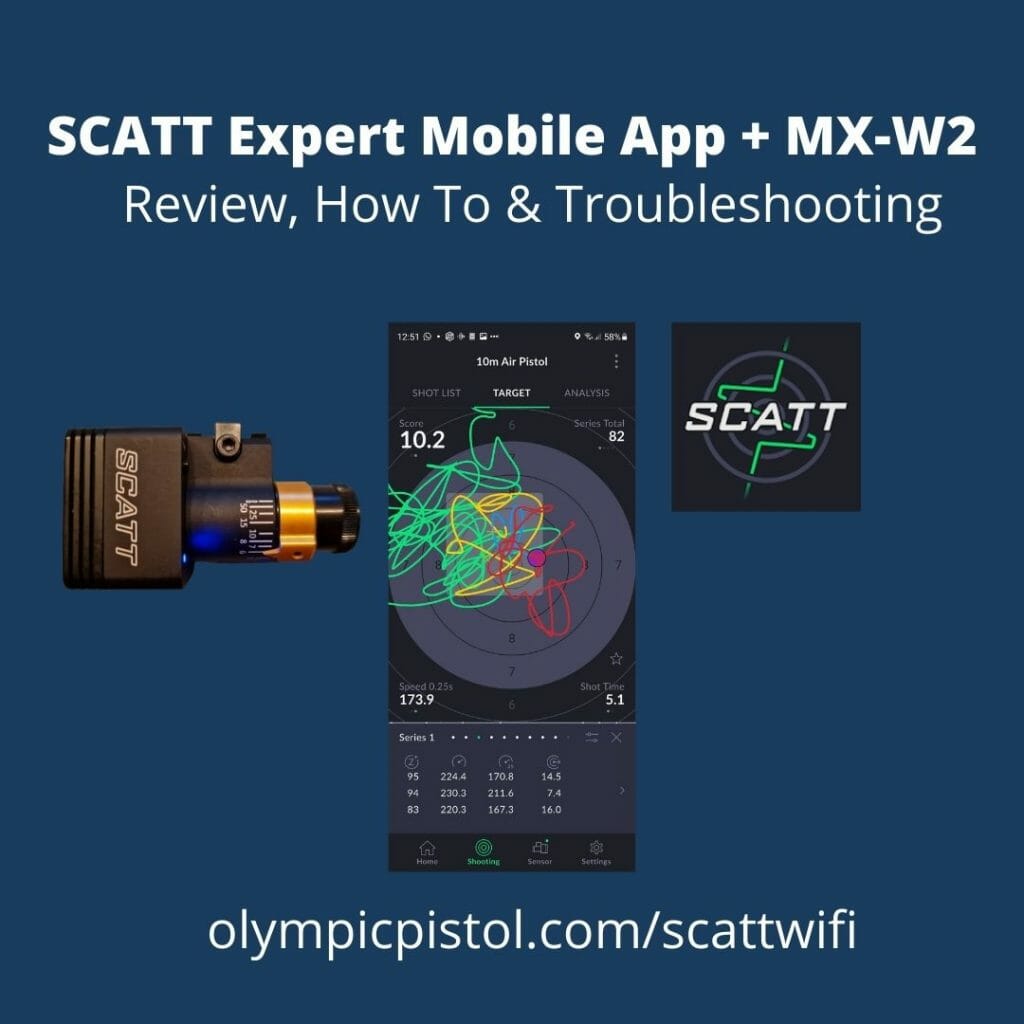
Table of Contents
Unboxing
When you buy a SCATT MX-W2 you get it in a nice cardboard box like the one used for the MX-02:
This is what comes in the box:
- Optical sensor: MX-W2
- Iris diaphragm for the optical sensor’s lens
- Mounting prism with parallax compensation screws
- Mounting plate
- Hex key 2.5 mm
- Flash drive with software and a PDF user guide
- Optical sensor’s charging cable 1.5 m
- Quick setup guide (paper version)
- Warranty card
- Carrying case
I got mine sent only with the USB-C cable so that I could mount it directly with the prism I already had for the MX-02 (they are 100% compatible), which means that I could not do any unboxing videos and pictures like in other reviews. Peter did send me this picture with what you get when you buy it new:

I think that the inclusion of the carrying box is very thoughtful.
Hardware: SCATT MX-W2 (WiFi sensor)
The MX-W2 is the latest sensor developed by SCATT and its main advantage compared to the previous ones is that it works without cables thanks to its Wi-Fi connectivity. You no longer need to be attached to the computer with a cable. You can still use it while connected to the USB cable if you want (when you don’t have enough battery left, for example) but all or most of the time you will be using it without any cables.
The MX-W2 has been available long before the mobile app was released and now we can also use it with our mobile devices. This sensor can be used with the SCATT Expert software for Windows, Mac and Linux and now also with the mobile app for Android and iOS. You can only couple one device and app at a time.
The MX-W2 device looks just like the MX-02 with an extra cube for the battery in the rear.

When it comes to the weight of the device, the wireless SCATT is twice the weight of its cabled counterpart (55 g versus 28 g) , but I have not really noticed the difference. I guess that this is because when using the MX-02 there’s also the cable to account for.
Battery
The battery lasts about four hours on a full charge, longer that the typical training session, and takes three to three and a half hours to be fully loaded. Still the cable is useful for those (like myself) that have issues planning the charging of the battery, and also for clubs and coaches that will use the same device for multiple shooters in a row. The USB cable connection has been upgraded to USB-C which makes it compatible with most modern Android devices and chargers.
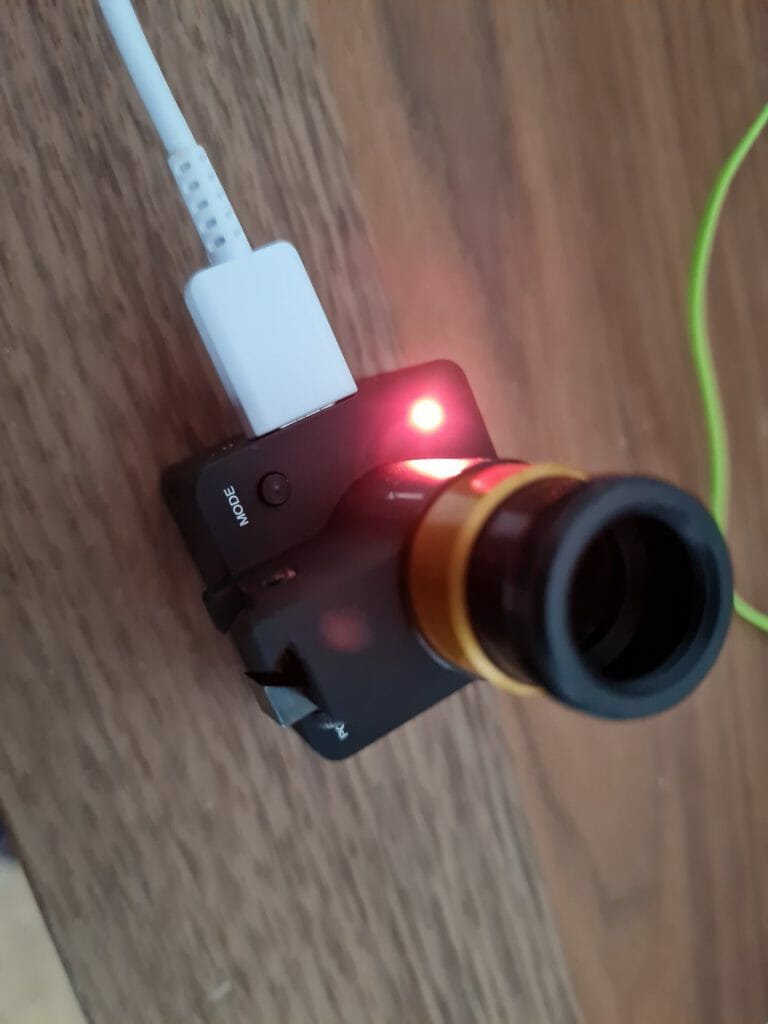
The battery level is displayed constantly when using the computer Expert application, but only when in the Sensor tab of the mobile app. I wish it was always available within the icon of the sensor, as a % or colored bars within the sensor icon, or just by changing the color of the icon. It looks like this has been implemented in part as there’s a change in the sensor icon in the bottom of the screen when the battery goes into less than a 25% left.
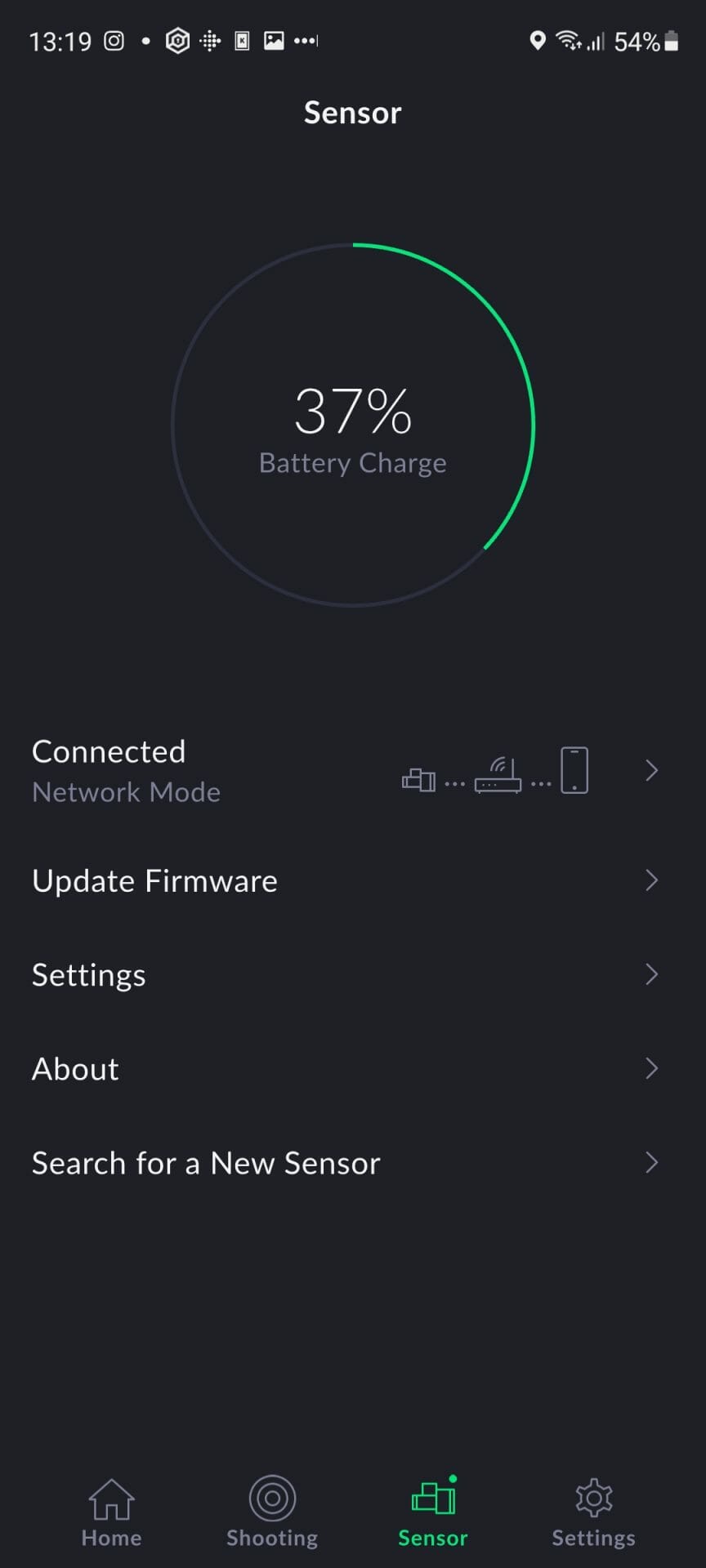
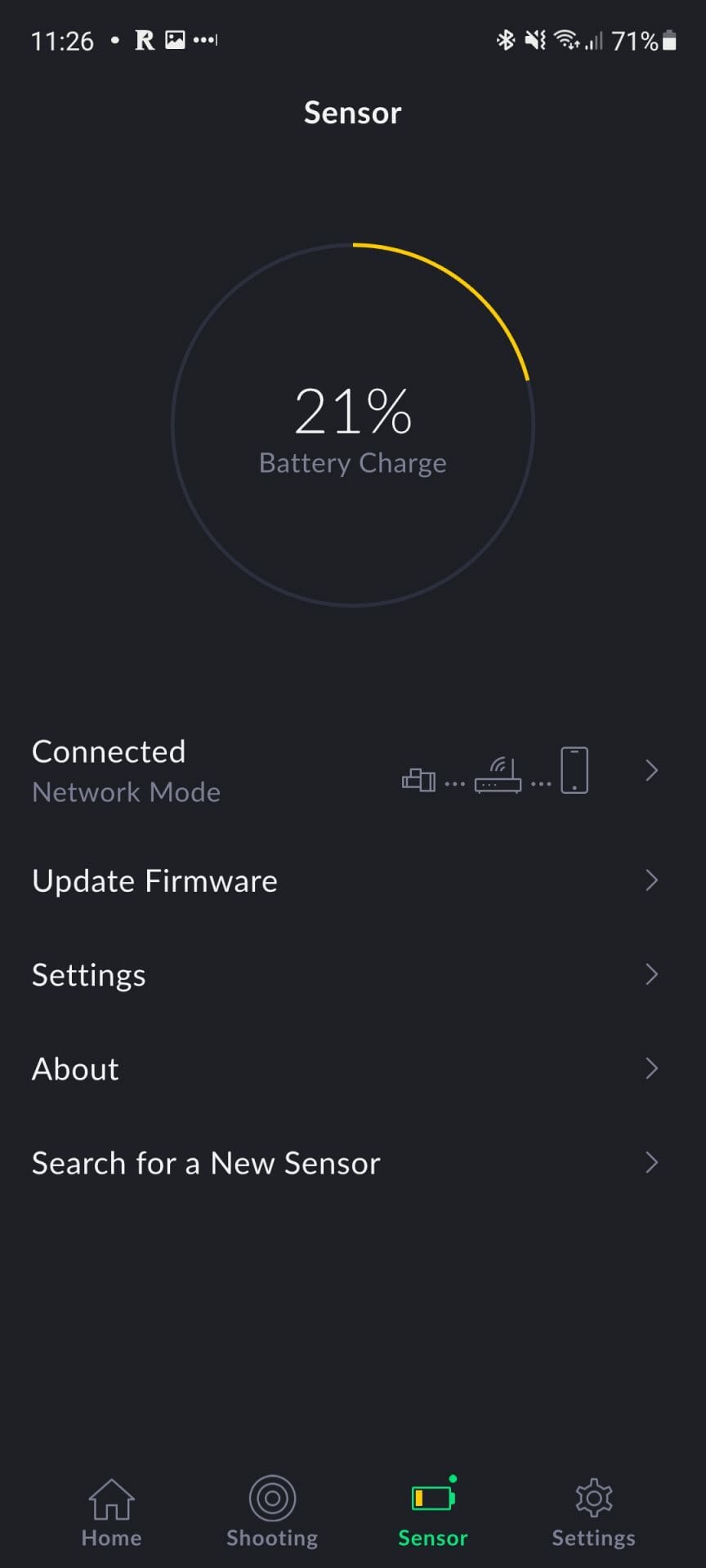
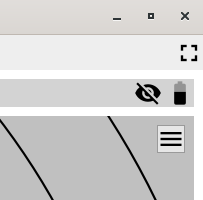
While using the device for my tests I recorded the level going from 100% to 27% in seven days (from January 28 to February 4) with four training sessions of about two hours each.
Peter had this to say about batteries:
We are going to equip new MX-W2s with a 5400-5500 mAh batteries from now on, meaning that brand new owners shall be getting up to 5 hours of continuous work on one charge compared to 4400 mAh and 3-4 hours with existing devices.
The battery’s lifespan is a pretty unpredictable thing in its own, but on average it should be good for 4-5 years. If anything happens during the warranty period (2 years) we swap it for free. Outside of warranty period, that really depends on the region/local service center. You can state something like €25 for a battery swap… for the EU region
I guess the device I got was one of the newer ones and knowing that there’s an inexpensive battery swap is comforting.
Mounting the MX-W2
Mounting this SCATT device is even simpler than the previous ones, as you don’t have a cable coming out of the rear of the device, which allows you to mount it closer to the trigger guard (I don’t know if this has an impact on the trace).
To place the metal strap with the screw in an airpistol that does not seem to have enough space between the air cylincer and the barrel sleeve you just have to:
- unscrew the cylinder a couple turns (long before it leaks air),
- when you have enough wiggle room introduce the strap,
- and screw the cylynder back.
For other pistols you may have to use one of their mounting kits and clamps.
Danger! unmounting
The biggest threat to the integrity of the MX-W2 (and all SCATT devices) comes when unmounting them if you are using the metal strap to hold the prism in place: it acts as a spring and you may end up seeing your cherished and expensive tool flying through the air.
Always hold the SCATT device when unscrewing the brace or remove it from the mounting prism with an allen key.
I’ve already reviewed the SCATT Expert computer app here. You can download the software here for Windows, Mac and Linux.
Connection the SCATT MX-W2 to your mobile or computer
Connecting the device to the your mobile phone, tablet and computer is easy but not straight forward. Luckily the MX-W2 manual has an easy to follow guide on how to do it. There are three ways to connect the MX-W2 to your mobile phone tablet or computer: network connection mode,direct Wi-Fi, and USB cable. The MX-W2 sensor supports 2.4 GHz Wi-Fi networks (an older standard that should be available in all modems) with a 20MHz channel.
SCATT MX-W2 WiFi network connection
This is my preferred way of connecting the device because I don’t loose internet access and once it is set up for a network I don’t have to set it up for every device.
To connect to your SCATT device to a WiFi network you have to turn it on and if the light in the in the lower left corner is not blinking green short press on the Mode button until it is.
You have two options now:
- If your modem has WPS you can press the WPS button in it and then press the mode button in your MX-W2 until the light turns orange. You will then see the light of the SCATT device blink in series of two quick flashes. Success! Your connection is now stored in the device and it will connect automatically in the future.
- Or you can use the SCATT Expert software on your computer to add the ID and password of the network to your sensor’s settings in Diagnostics (inside the About tab).
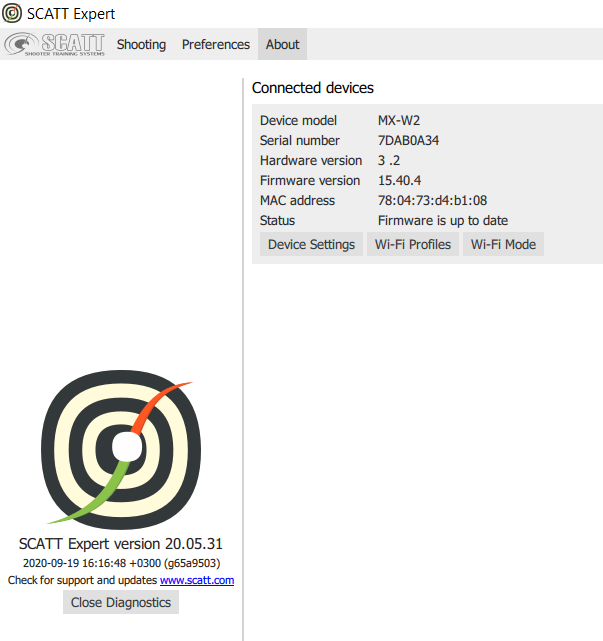
This is your device information. Click on Wi-Fi Profiles and … 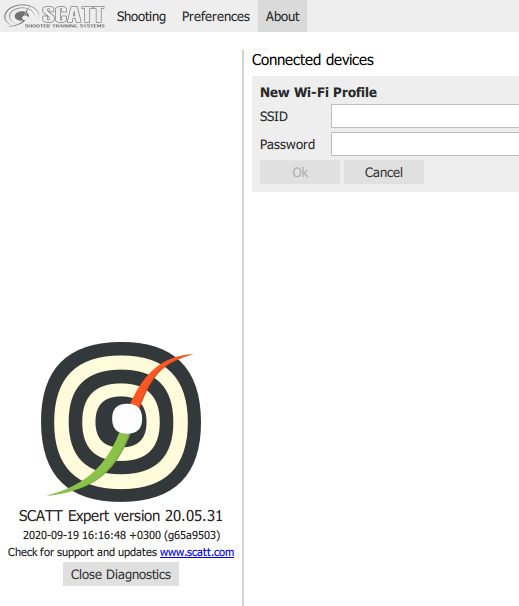
You can then add the log-in information for the network you want to connect to.
There should not be any limit in the number of profiles you can store. I had an issue in my range that was solved as soon as the modem was restarted 🙂
SCATT MX-W2 direct WiFi connection
With this method you skip the wireless network and create a connection directly between your sensor and device (mobile phone, tablet or computer). You can set it up wherever you are but you will loose internet access unless you are using a computer with a cabled connection.
To pair your SCATT sensor to your device:
- Turn on the MX-W2 sensor and if the light is not blue do short clicks on Mode until it starts bliking blue
- Your SCATT sensor creates a new WiFi network with a name that starts with SCATT_ (something like SCATT_XXXXXXXX)
- On your phone, tablet or computer go to the WiFi settings and connect to that network
- The blue light will stop blinking, success!
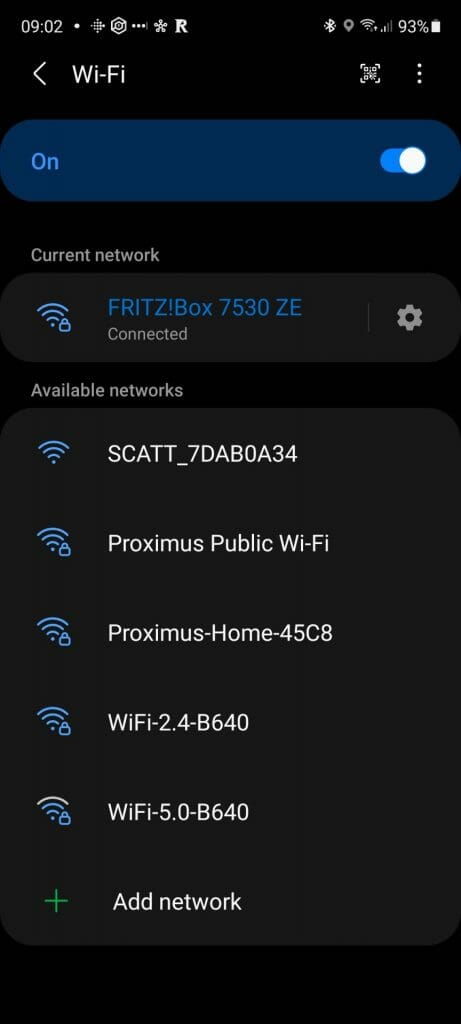
SCATT MX-W2 USB cable connection
To connect the MX-W2 device to your computer running SCATT Expert, you have to:
- Connect the USB C cable to the computer and to your SCATT device.
- Turn the device on and click on the Mode button until the light turns orange.
- Choose USB when selecting the device to connect to in the app.
The provided cable is a bit short, but you can work with it in a more comfortable way if you wrap it around your wrist:

Watch this video to learn how to better coil all cables for storage.
Software: SCATT Expert computer app
I’ve already reviewed the SCATT Expert software here, so I’m not going to go into much more detail. The only differences from using a cabled MX-02 device are the battery icon on the upper right corner, that you find the device under Wi-Fi, and the configuration options for the MX-W2 in Diagnostics. Plus, there’s an update coming to the SCATT Expert computer software and I will have to review it when it is published 🙂
If your computer’s SCATT Expert is not working with your brand new MX-W2
If you have an issue with your computer’s SCATT Expert software not working with the MX-W2 sensor update it to the latest version. The one I originally had detected the device but in the last screen I could not press the button to start the session. Thanks to Peter’s advice this was a quick and easy fix.
Software: SCATT Expert mobile app (Android, iOS)
This is something that a lot of competitive shooters were dreaming of: to have the SCATT app running in our mobile devices. The first impressions are great, in terms of overall design and navigation of the app.
As you can see in the video walkthrough, the new SCATT Expert mobile app looks great and has improved a lot in terms of usability. Seeing the progress the SCATT team is making with the hardware and software is encouraging. Learning how to extract more insight from SCATT is still a challenge, but ease of interaction and intuitiveness have improved a lot. Click on these links to download the latest SCATT Expert mobile app for Android and the SCATT Expert mobile app for Apple devices (iOS app).
I’m not going to go through every single page and option here, please watch the video above for a more complete overview of the app. Below you will find the instructions to launch your first practice, an overview of the navigation and some highlights.
Launching the app for the first time
After you tap the SCATT icon on your mobile device you will land in the My practice section of the Home tab. This is where all your practice sessions are kept. You will have to link your sensor before you can choose the discipline you want to shoot.
To add a discipline you have to tap on + Add a New Event and choose among the ISSF, APS, DFS, DGI, FITA, IAU, IBU, NRA, POLICE, UK AND WA disciplines. No standard, sport, and rapid fire 10 m air pistol nor standard and sport 25 m pistol disciplines are included, the only multiple shot ISSF discipline available is the 25m Rapid Fire Pistol.
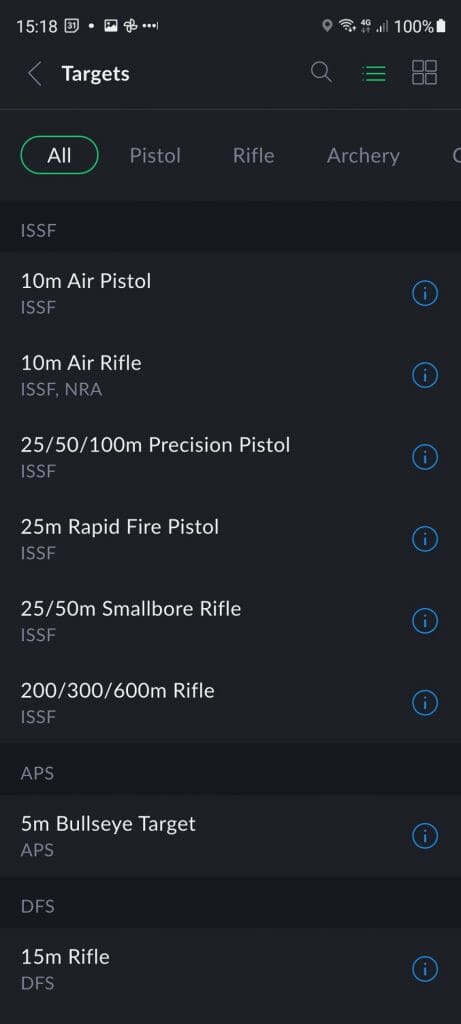
The app will show you a brief summary of the discipline where the only thing you can change is the position (standing, kneeling, and prone (laying down).
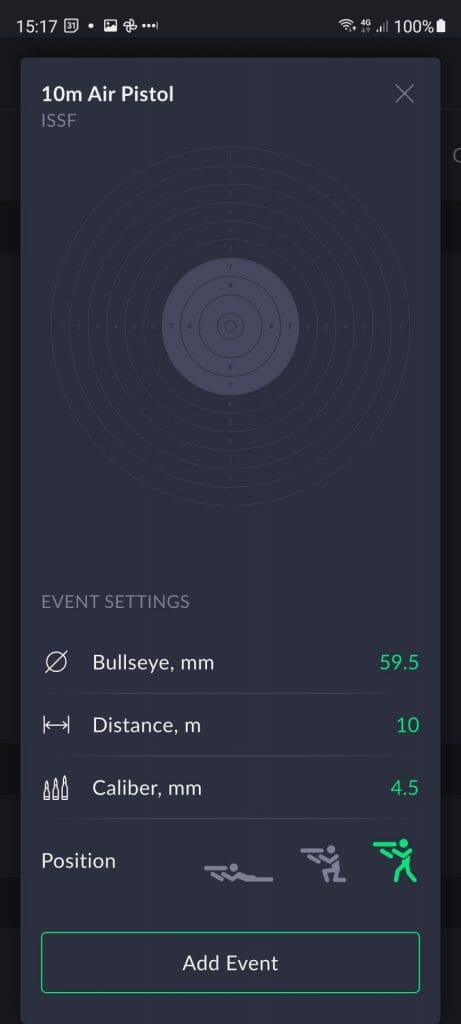
Once you click on Add Event the event will be recorded and available for you each time you launch a new session with a single tap.
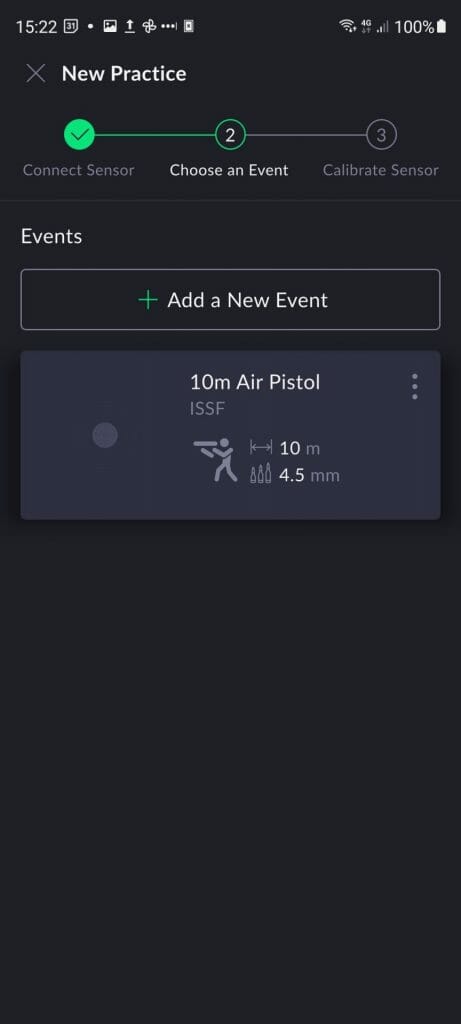
The first screen you see when everything is ready is an empty sighting shots target with a message to remind you to calibrate the sensor if you have made any changes to the distance or pistol.
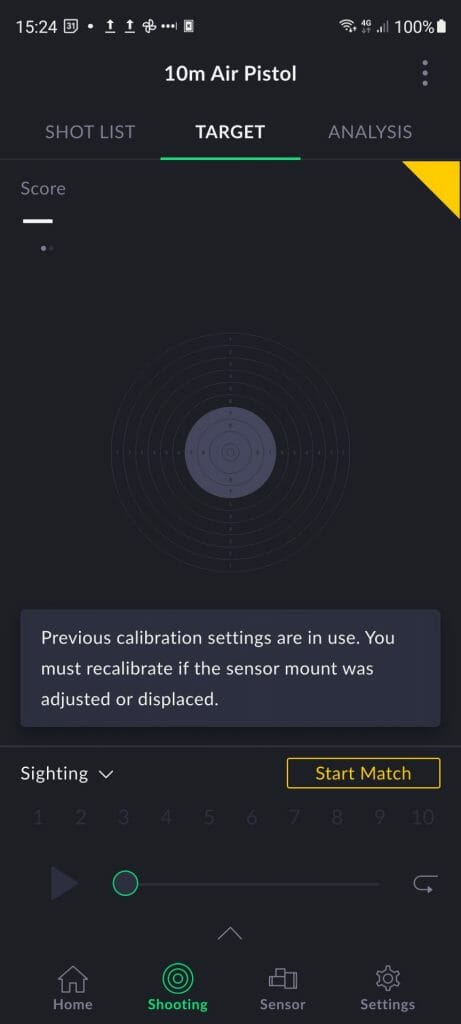
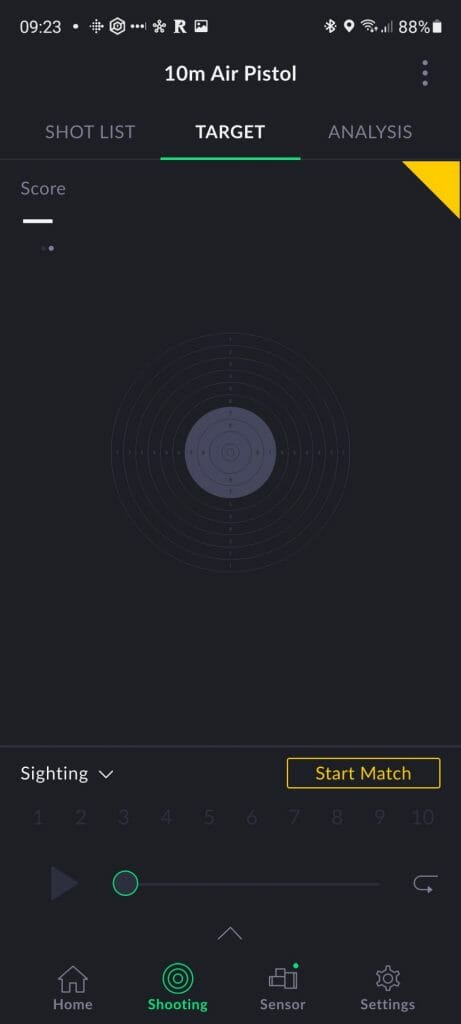
After calibration the message disappears
From this moment on you can switch among tabs without ending your session. To end a session you have to choose Finish in the three dot menu on the upper right side, close the app or choose to open an older session.
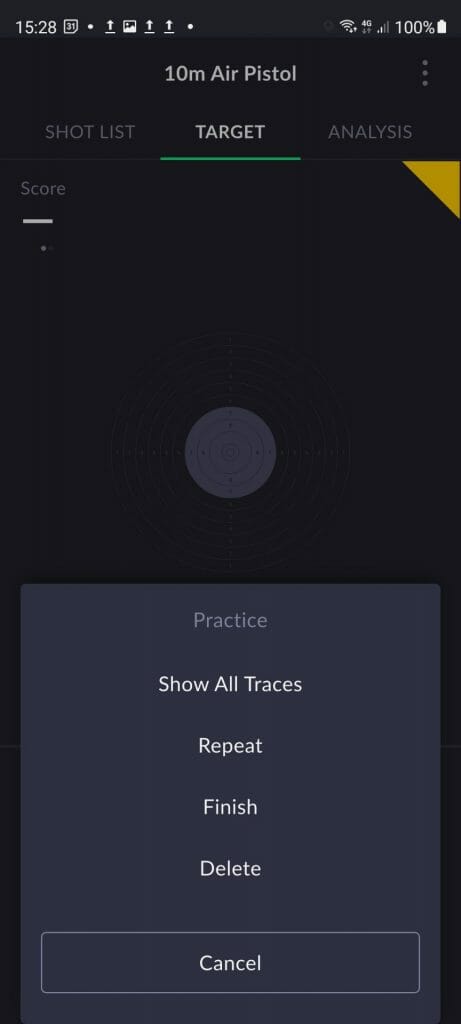
When you calibrate your SCATT MX-W2 for the chosen discipline, you can take as many shots as you want and the application will average them out. If you turn off the device or change connection mode you will loose the calibration shots in this stage.
Once you are done with calibration tap on Finish and you’ll be back to the sighting shots screen. You can recalibrate the device any time you want during a practice, but bear in mind that your shot corrections will be lost.
Navigating the app while in practice
This are the main navigation elements to use the SCATT Expert mobile app:
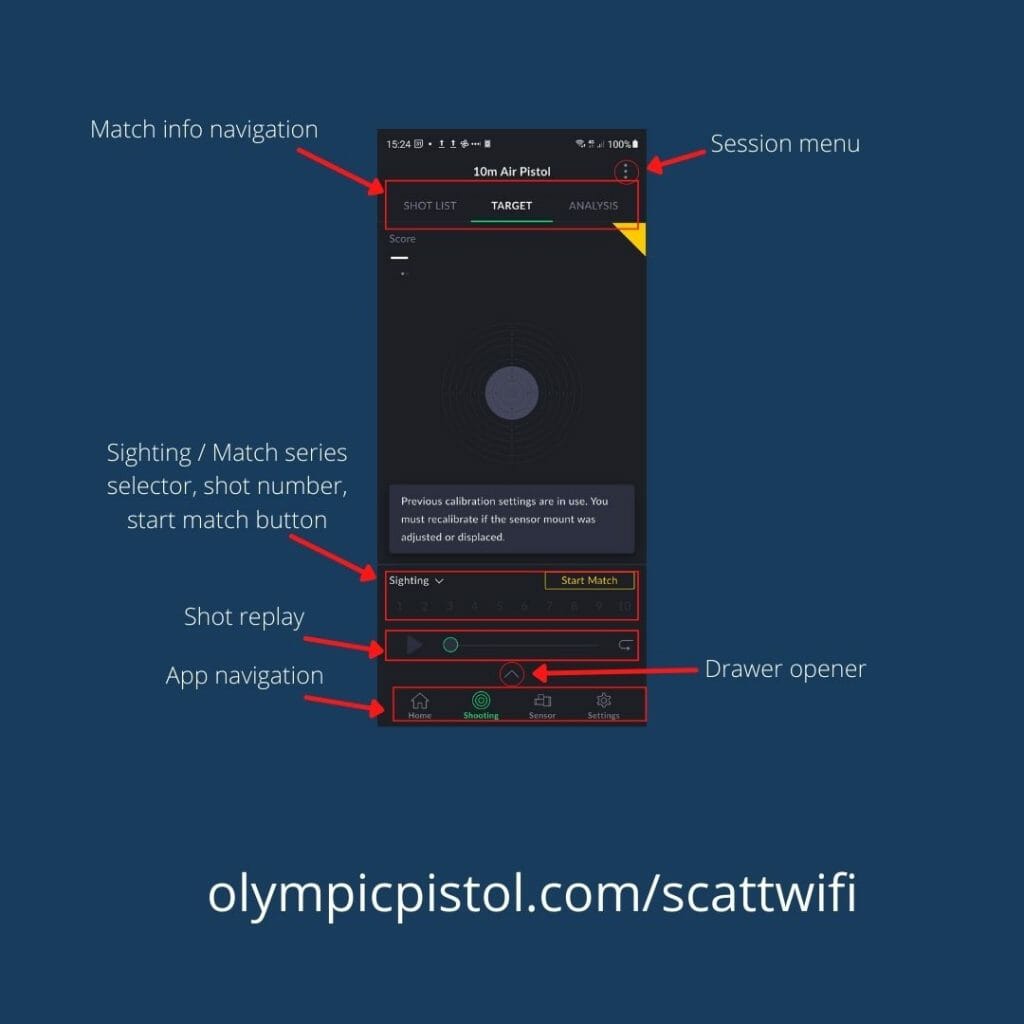
Tapping on the different navigation elements will take you around the app without killing your session, so feel free to explore.
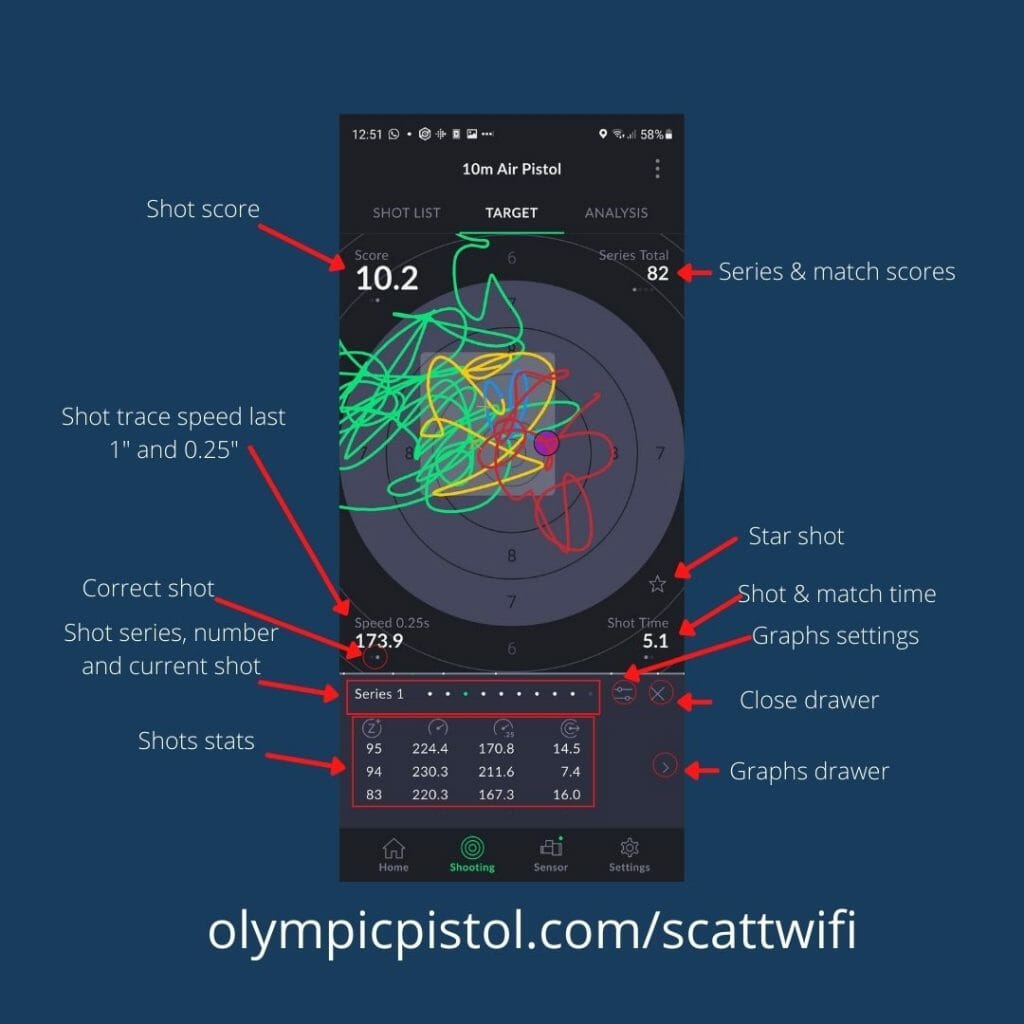
The navigation of the app is the same in sighting and match modes, but there’s less information on the target screen for sighting shots, where only the shot score is displayed. The workaround for seeing more stats is to open the bottom drawer. Everything works by tapping and swiping and is very intuitive for the most part.
To learn how to interpret the trace, data and graphs, this video explains it very well (the trace is the same, the software has evolved):
Importing your SCATT files into your mobile app
Many of us have a lot of SCATT sessions and importing them to the mobile app is really easy: you just click on the file on your mobile phone and it is automatically imported. SCATT Expert mobile app manages duplicates flawlessly and you can import both the .scatt-expert files and the backup of the files in storage.dat.
Workaround for importing SCATT Professional files
The Android app cannot currently import the sessions from the SCATT Pro software. Peter has confirmed that SCATT is working on a utility to do this, but it will take a while. The workaround is to import them first into the SCATT Expert computer software, then export them all (you can do it as a single file) and open that file in your mobile device which automatically triggers the import. The Android app does not have an import button, you just have to open the file and choose SCATT Expert as the app to open it with: they will be imported automatically. You don’t even have to download the file previously, just clicking on it in Google Drive, WhatsApp or email will activate the import.
Having an Imported tab in the app was confusing for me though, because I kept on looking for an actual Import button like in the computer apps. There’s not one there!
SCATT Expert Android app fixes for common issues
The app provides some troubleshooting information if you are having issues connecting the sensor:
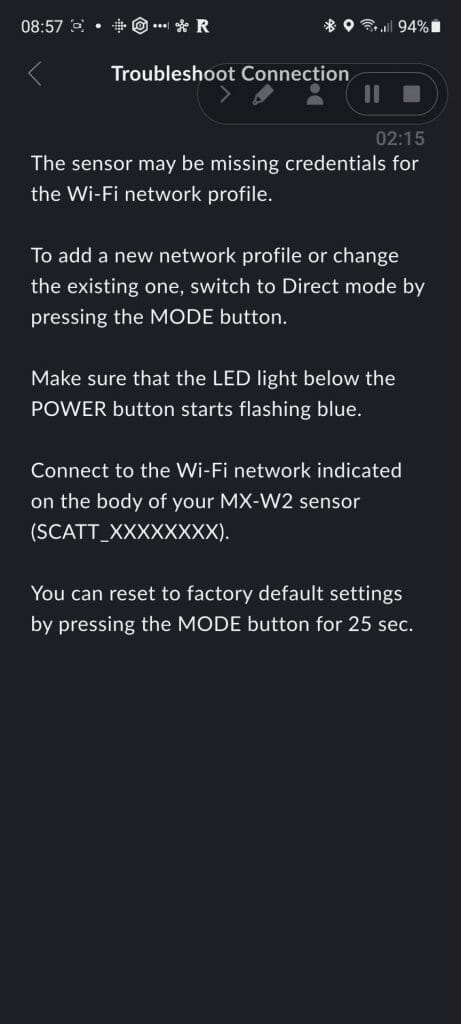
If the app is not working on your Android smartphone or tablet (eg: preview mode is inactive) you may be able to fix this by changing the language of your device to English and testing the app. After it is working you can turn it back to your language. If the app is in English, change it to another language and then back to English. I had this issue in my old tablet (Huawei Mediapad 3) running Android 7.
If you are encountering issues with the sensor detection, it may be fixed with a language change in the Android app itself:
Please, try the following:
1) Without changing your phones’ interface language, go into the apps’ Settings -> General -> Language.
2) Change the language to any other language rather than English (for example, Italian). It will take you back from the menu and everything will be in Italian.
3) Access the language menu once again and select English this time.
4) Now try and see what happens during the Calibration/in Preview Mode.The camera’s shutter should open up and start feeding video just like the Preview Mode on your desktop.
We tested it with a couple of affected users and the aforementioned solution has worked in 100% of cases so far
Workaroundprovided by Peter in the SCATT forum
SCATT has confirmed that this last issue will be fixed in the next update of the app.
Persian language users have solved their calibration issue by doing the calibration in English (thanks to @rapidfiredevice for this tip).
If the app stops recording your session it may be because the sensor went idle for too long and it shut down to preserve energy. This are the cases where the sensor goes iddle:
- green mode, no wifi connection yet. goes idle after 5 mins by default
- green mode, connected via WPS. goes idle after 2 mins by default
- blue mode, not connected yet. goes idle after 3 mins by default
- it’s network-connected, but SCATT Expert is not booted yet. 4 mins by default
- it’s network-connected, SCATT Expert is booted, but the practice is not initiated yet. 5 mins by default. adjustable in settings.
- the sensor is already in practice mode, but a shooter is not aiming. 5 mins by default. adjustable in settings.
Not aiming implies that either:
- the sensor is not horizontally-oriented, or
- the sensor doesn’t move for a long time while not seeing the target.
In case the sensor doesn’t see the target but a built-in accelerometer detects some movement the sensor won’t go idle. The sensor shall never go idle in any scenario if it’s connected via the cable in USB mode.
What I did to stop this issue from happening again was to change the setting for the sensor’s default timeouts to the maximum allowed:
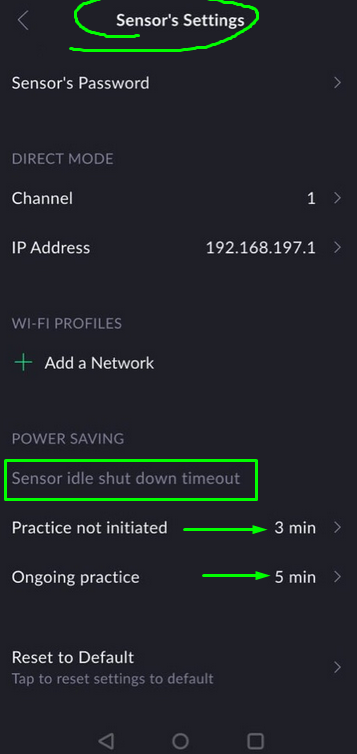
Highlights
Interface and ease of use
The mobile app interface is really polished. Usability has improved a lot and the use of the app is more intuitive. The Target screen is packed with useful information and changing what’s displayed requires just a tap or a swipe. Using the mobile SCATT Expert feels very natural coming from the previous computer programs, even with the necessary adjustment to finding things with such a big change in screen real estate.
Information on screen
You can display a lot of information in a very small screen. The tapping solution is great to have even more information and customization within easy reach, and so is the drawer. I’m missing the DA information on the target though.
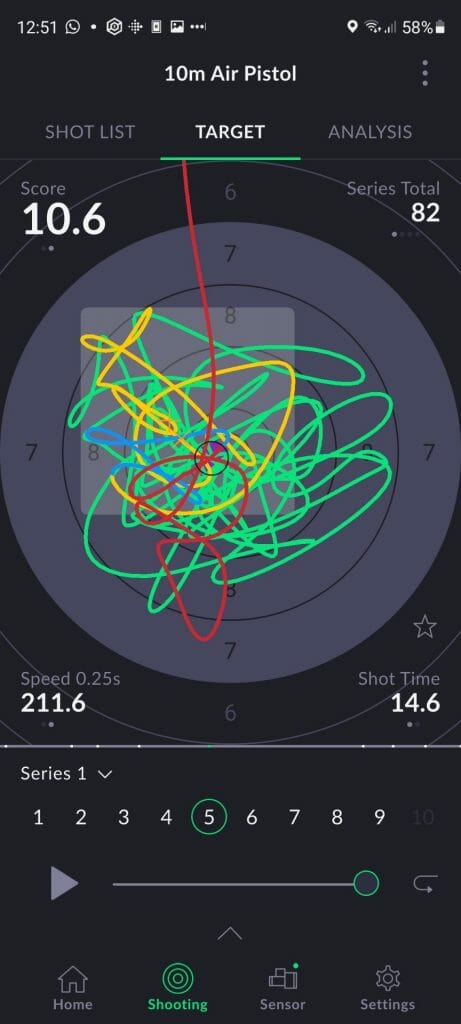
This is the standard information you see when shooting. 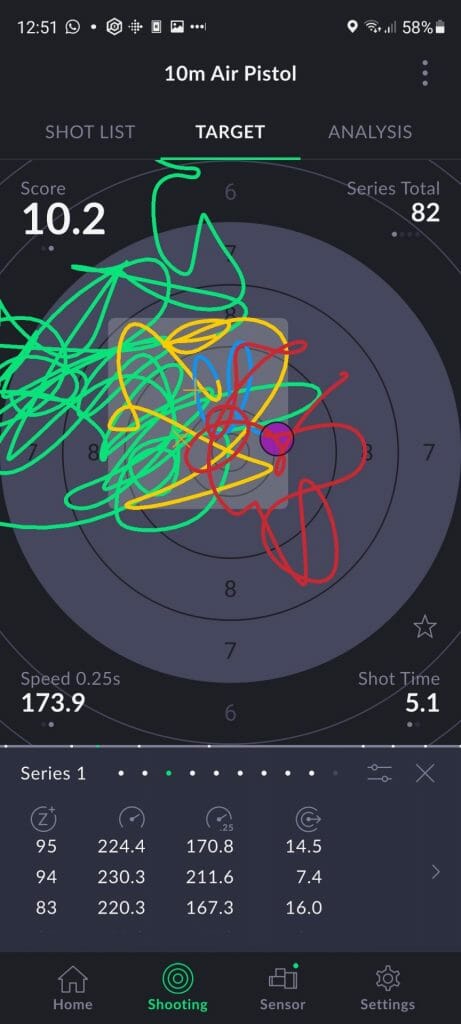
If you pull up the bottom drawer you have access to more information, including my dear DA.
Shot list
The Shot List screen has a lot of useful information. It took me a while to find the target with all the shots in it (it is in the bottom drawer of the Shot List screen), but once you find it you go back to it easily. I like that when you swipe to see some information for a shot the whole of the list of shots information changes and very fluidly.

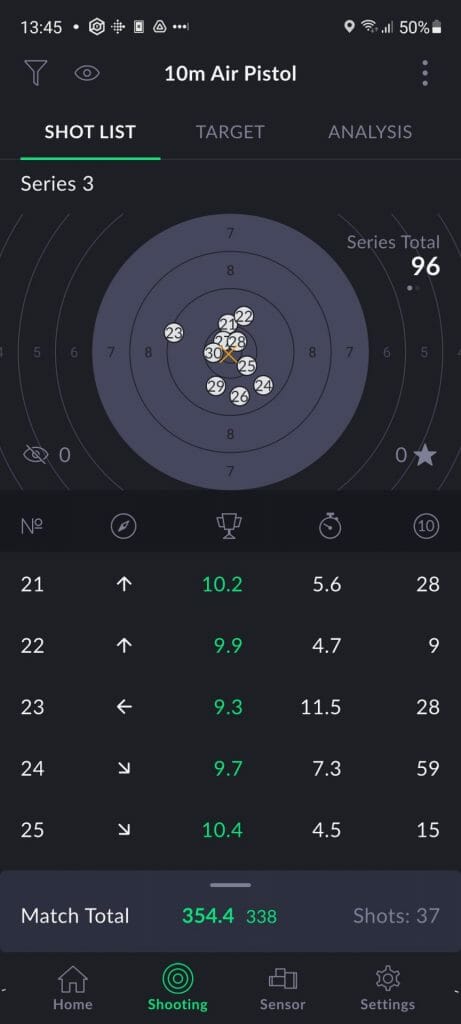
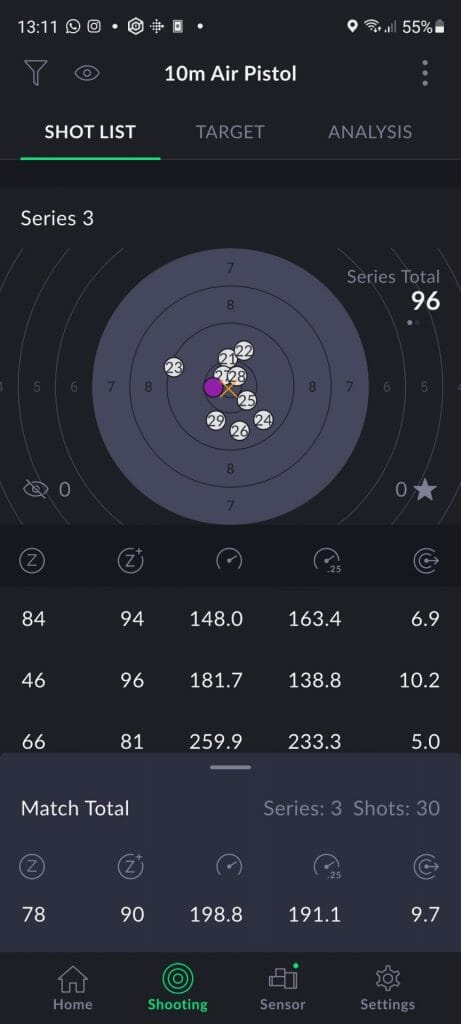
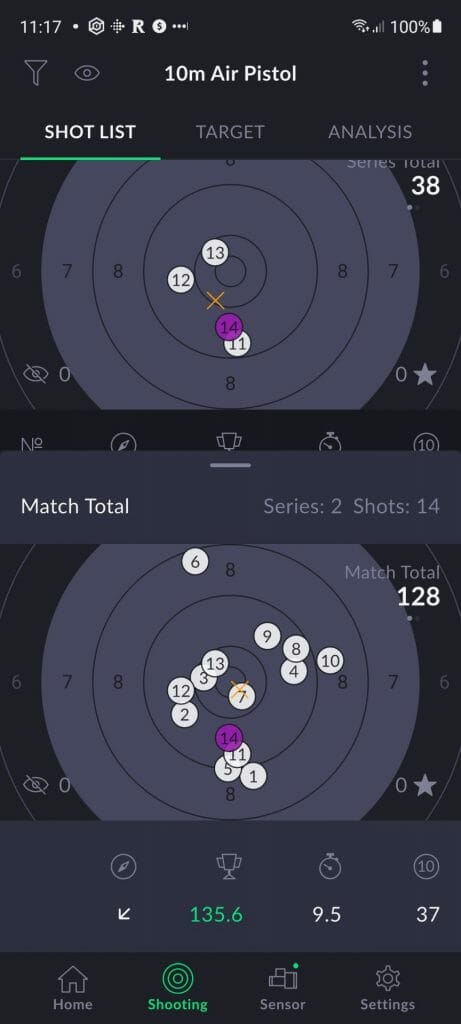
Match total stats 1/3 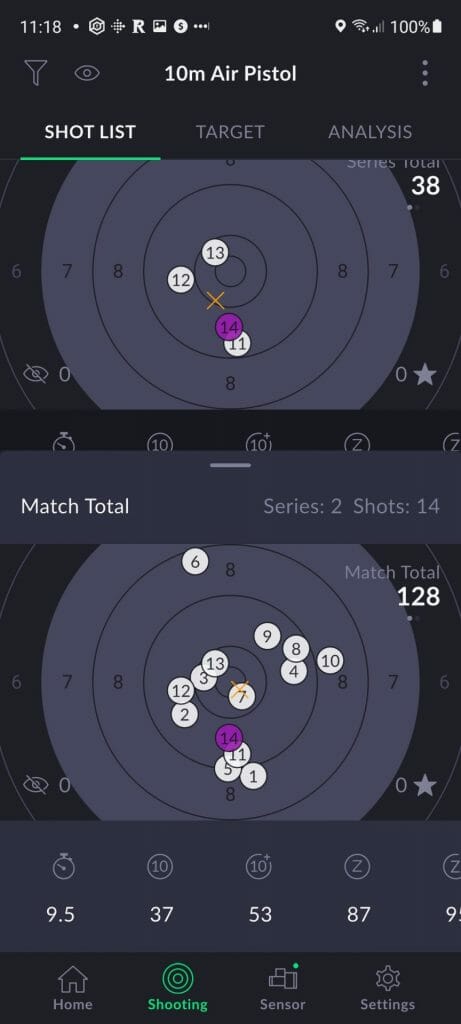
Match total stats 2/3 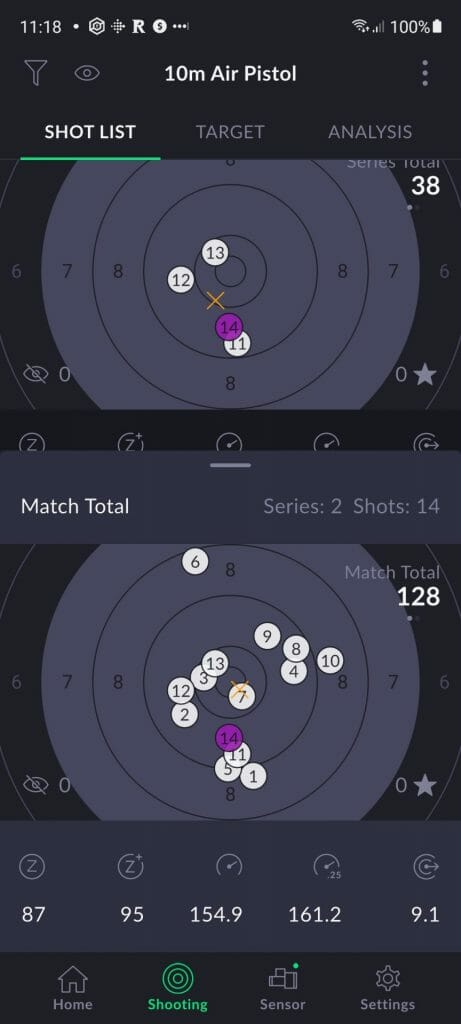
Match total stats 3/3 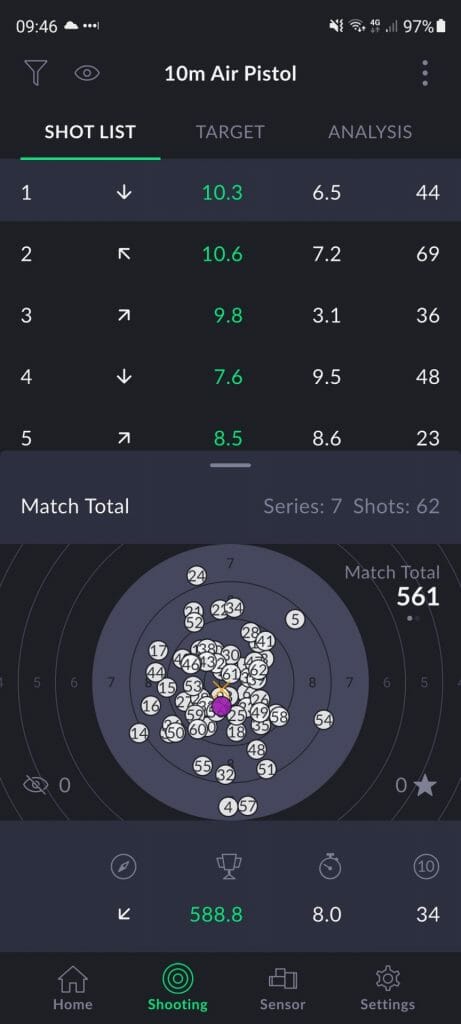
Settings
The settings screens are very straightforward and easy to work with. SCATT has done a great job in improving usability.
Analysis screen
Having easy access to the analysis screen while training is very helpful. I can go in and out to write notes and check some of the stats (but mainly to write notes).
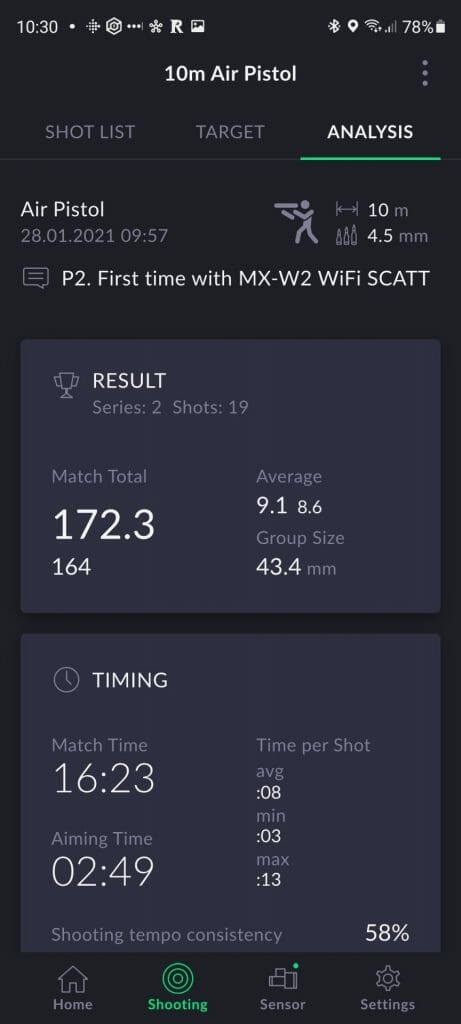
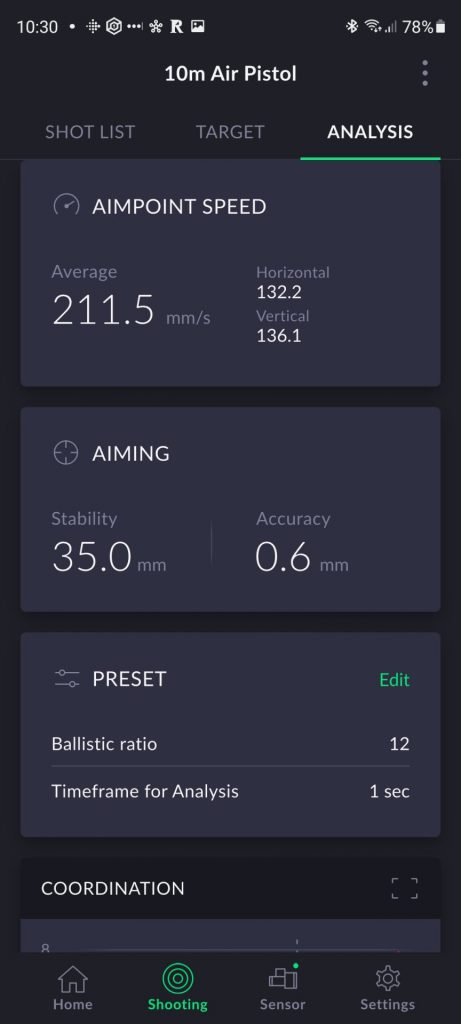
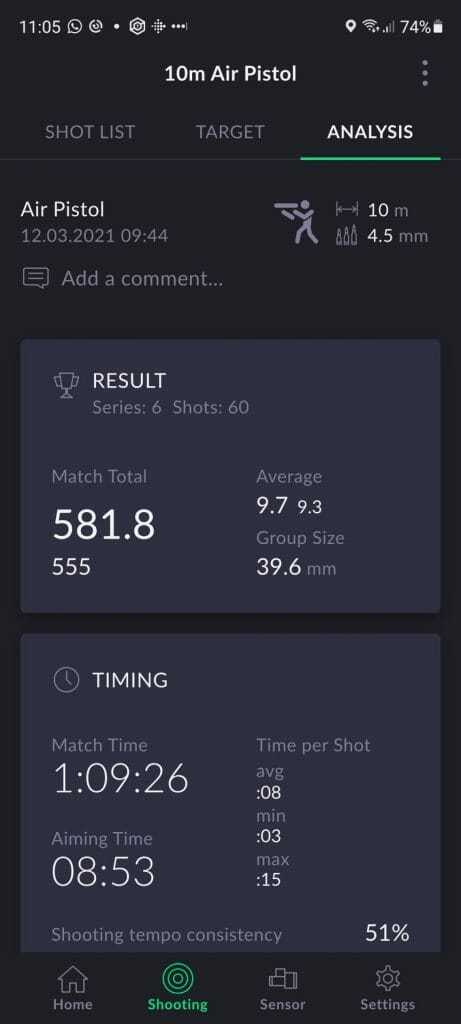
It was hard for me to find the space to write notes because it does not have a box around it and the text is grey, which my brain ignores.
Shot correction
One of the things I really like is that you can see both the shot and the center of the trace for that shot when correcting the shot. The yellow cross represents the center of the last second trace.
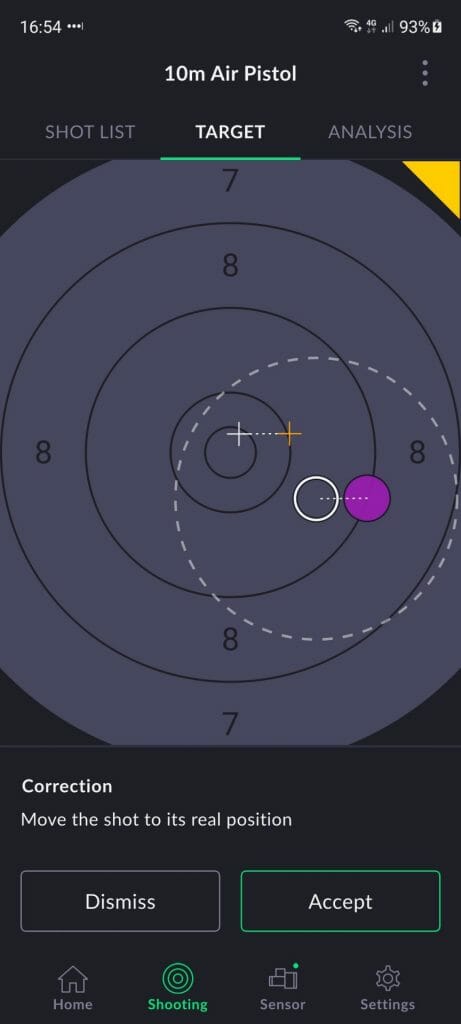
Contrary to what it says in the app, only move the shot half the distance to where it should be. 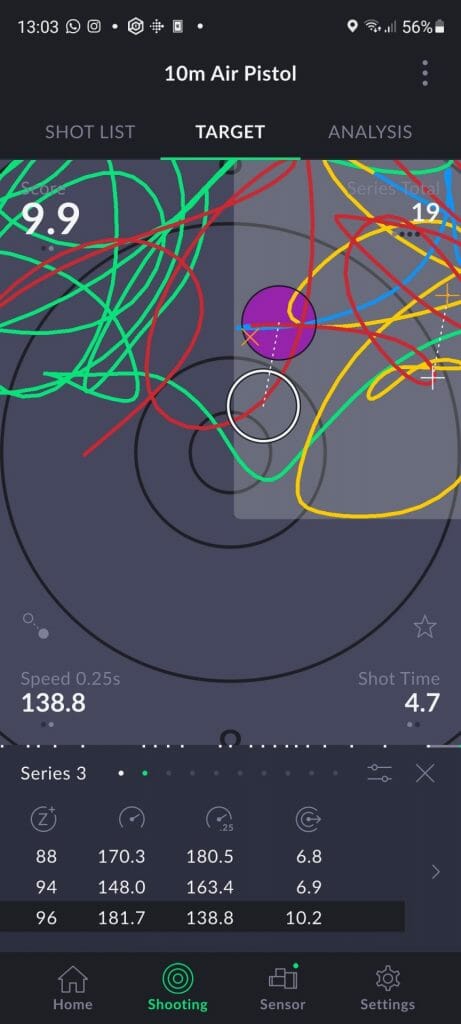
After accepting your correction it is displayed on the target with the shot’s trace.
Switching between whole points and decimals
Having the possibility to switch between different modes without having to start a new session is very useful, specially when switching whole points and decimals. Being able to see all shots in the target while shooting has also been helpful for some exercises.
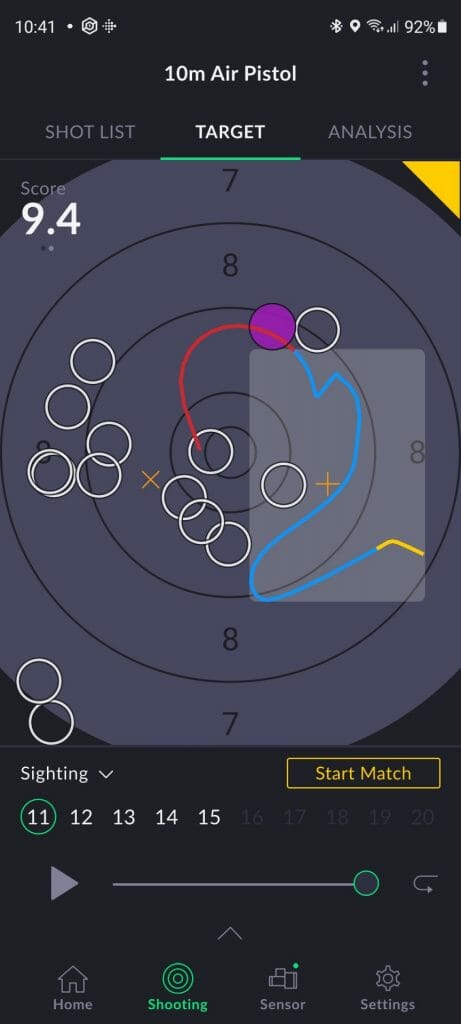
Starring shots
It is really easy to star and unstar single shots in the target, and doing the same for one of multiple shots in the shot list. I would like to have an analysis view where I could only see those shots and their stats.
Target zooming personalization
I personally don’t like auto zoom on any target screen and find it very convenient to zoom the target with two fingers. SCATT offers a lot of personnalisation here: you can choose to zoom only centered to the target’s center, to the shot, or to whatever your fingers want to center.
Graphs
The graphs have been well integrated but they would improve with some contextual information to help remember what each one of them does and with their name in the drawer view.
Manuals
Unfortunately there’s no manual for the mobile SCATT Expert app and it is sorely needed. Peter has confirmed that instead of publishing a manual for the mobile app, the developers are working on the onboarding of the app to guide new users through all major setup steps and settings.
The information to set up the device for the computer app can be found in the SCATT MX-W2 user manual and is useful to connect to the mobile app too, although it only explains how to use the computer software. This manual is quite good and you should keep it handy as a reference (read it before you use the device and the computer software!). The instructions on how to set up the device and to work with the Expert computer software are clear and well illustrated.
If you have any issues, feedback or suggestions, don’t hesitate to contact [email protected] and tell him that you found his email here 🙂
Improvements
These are my recommendations for improvements that I hope are useful for the SCATT team. It is an extensive list because I’ve used SCATT devices and the software a lot and I want to contribute to their development. I make this recommendations as a user, as a pistol shooter that wants to improve and to learn.
Before this post I already added a lot of recommendations in my SCATT Expert software review and in my post of the perfect SCATT. I recommend that you read them both if you have time (clicking on the links will open them in a new tab so that you can go back to them after you are done reading this review). As always, I include the most important changes as Must haves and less important changes as Nice haves. If you don’t agree or want to share other views, please do so in the comments section below, I’m really looking forward to read your contribution and I’m always looking for learning opportunities.
Must haves
- Same information and options available in sighting and match modes. It makes no sense not to have all the information available on screen. At least in the mobile app we can dig this info out by going to the shot list, but it should be available on screen. Sighting mode is not only used for sighting, it is also used for exercises that we don’t want to include in the stats for the session. I can see the trace already, why not all the accompanying data? The series should be shown as such in the sighting shots too. If we had a toggle button (more on this below) we could ignore the data and trace during practice if needed for the exercise. Another thing I miss in sighting mode is that I cannot star shots.
- More stats in the Target tab. I understand that a mobile phone has real state issues when it comes to the availability of space to display information, but there’s important information missing right now in the mobile app: DA (the distance to the center of the aiming trace in the last second). This is very useful information. SCATT has done a great job including information on the screen and making it easy to switch by tapping on the different numbers, which has left four areas to include data between the current numbers, of which I think the bottom one would be perfect for DA.
- Match result in the My Practice tab (mobile app). There is currently a bug that SCATT is working on and should be fixed soon that displays zero shots on all recorded sessions.
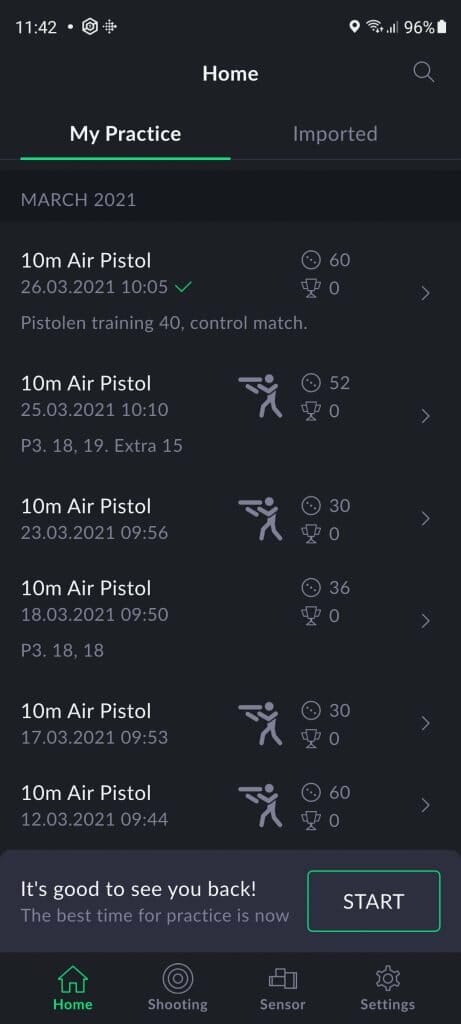
- All stats with series displayed in sighting shots, exactly the same as in match mode: in the computer app sidebar, and in the shot list and target of the Android app. There should not be any difference in the interface beyond the triangle signaling that we are in sighting shots.
- A match mode on off toggle to hide all traces and stats information. This simulates a regular target while keeping all the data for analysis. It can be useful for training, to shoot online matches, and to do sighting shots just trusting your analysis of the shot and the point of impact.
- Time should start counting from the moment we launch the match, not from the first impact, just like it does in a real match.
- All printed info in the Analysis tab. The target with all shots is missing there and not easy to find. I would prefer to see it in the analysis tab (no need to remove it from where it currently is) when I’m looking at the data of the match I’ve finished.
- An easy way to export all data to CSV, so that we can just copy and paste in our spreadsheets for analysis or that a third party (like SCATT Database) could make a tool to help with the analysis of the shooting data. I don’t know if an open API could be helpful with the source being in our local devices, but it may make sense to be able to pull the data directly from the app directly from within Google Sheets, MS Excel, Open/Libre Office… SCATT has confirmed that they are working on an advanced data export! I’m really looking forward to this and hope that some of the pistol shooting data wizards out there will build useful tools for analysis.
- Automatic backup and sync of sessions across devices, apps, and with coaches. Manually exporting each session is tiresome and leaves a lot of margin for a catastrophic event that would delete all sessions (like a disk that stops working or a stolen mobile). From what I see in their website and apps, I understand that SCATT does not want to deal with any user data, but they should at least include in their app a way to automatically backup all sessions directly on Google Drive, Dropbox or other online shared drives. The sync across devices/apps and with coaches could be made with a peer to peer system or via the online backup. For users running Windows or MacOS computers you can already easily add the SCATT folder (if you know where to find it) to your drive with one of the apps made by the online drive providers. Linux users have it a bit more difficult, but can use an online backup tool to make the backups (I use Déjà Dup Backup Tool). SCATT has confirmed that syncing is on their to-do list and will probably be implemented via a cloud system. They see it as a great tool for tracking long term results and for figuring out how really small changes affect results. Yes!
- Naming the export files with the name of the shooter, the discipline and the date. SCATT had a great naming pattern that made our life easier in the Professional application. Instead of not giving a name or just using export it should automatically use variables it already knows to name the export files: name of the shooter, date, time, discipline…

Current naming convention SCATT mobile 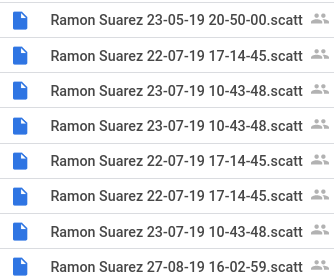
Former naming convention SCATT Professional
- Log and clear messages of imports of files. Neither the computer nor the mobile SCATT Expert app do a great job about helping the user know what was imported, not imported, nor why (duplicate, something wrong…?). We just get a brief message saying that some file failed to import. We need to know which files failed to import and why so that we can try to fix the issue (a link to a troubleshooting page in SCATT’s website would be awesome). My guess is that many of these issues could be skipped if the app did sync automatically, but if there’s any issue it should be logged, informative, and easily retrievable.
- Printing and PDF exports of sessions and targets from the mobile app. Right now I cannot print the session from my mobile phone nor any targets, even as a PDF. This is an important file for sharing, namely with organizers of online competitions. SCATT has confirmed that both features are ready to go and shall become available with the next update (no date for this yet).
- Sharing to Drive, Gmail, and more apps from the Android mobile app. On my mobile phone (Samsung Galaxy S20 FE running Android 11) I currently can only export to WhatsApp, Trello and Bluetooth and this makes sharing, syncing and backing up complicated. These export possibilities should be kept, but more apps have to be added. On the tablet (Huawei Mediapad 3 running Android 7) I can export to Google Drive, Gmail, Skype, Nearby Share, Email, Bluetooth, and Wi-Fi Direct. I guess this is an issue that has to do with the different versions of Android available and maybe also with the customizations made by the different manufacturers. My workaround for this issue has been to create a WhatsApp group with just myself (you first have to add another person to the group and then kick them out) where I export the files to and retrieve them with my phone or computer (to use WhatsApp on your computer go to web.whatsapp.com). The problem is that the tablet does not have another mobile phone number, which makes it impossible to add the WhatsApp app and the web version won’t work on it because they say I should use a mobile device. SCATT is working on this but says that it is an issue with the way Android apps work that complicates things when they are not allowed to assign the .scatt-expert extension for certain apps and uses. This issue does not exist in the iOS app.
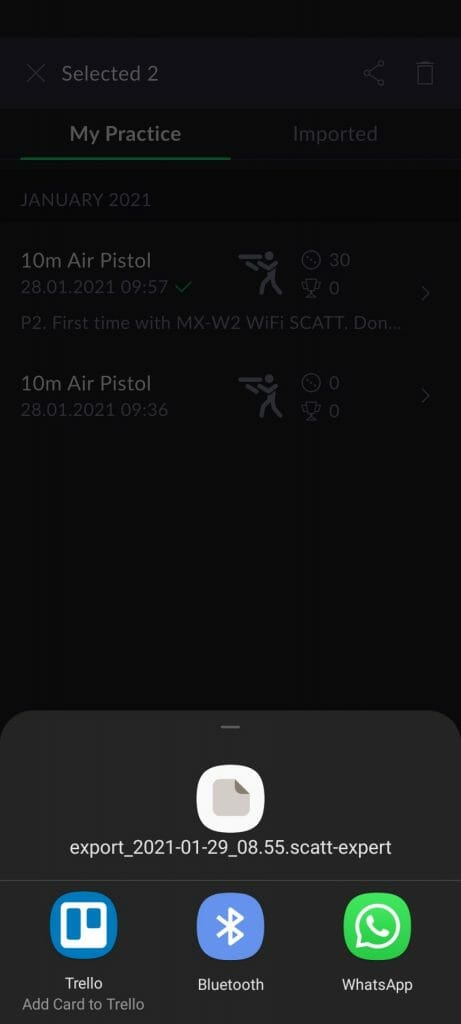
- Number of 10, 9, 8… in the match (computer and mobile apps). This is useful information not currently in the print out nor analysis data. The app already has this information, it is just a question of adding them up like electronic targets do.
- Notify computer software users of new versions of the app available. I love that I don’t have to worry about the mobile app updating because it is automatically done by the phone and tablet. SCATT could add a tool to their computer software that displayed a banner whenever a new version is available (with a link to download it) or at least a mail list where we could get warned every time a new version is launched (ideally we should be able to choose between Pro and Expert or both).
- Manage multiple shooters (for coaches). As Highpower (who has already sent at feature request to SCATT) commented on my post at the SCATT forum, there’s no way to start the session as a different shooter. Coaches need to be able to manage different shooters within the app.
- A detailed manual for the app. Even if the onboarding is excellent, a manual is always helpful. It can be included in the app itself with no need to download anything else, which would be much more useful than a downloadable file.
- Computer app update notification. Some of the issues I have encountered when using SCATT were due to not having the computer app updated to the latest version. Whenever there’s a new version there should be a message in the app to let you know and ideally to easily update your software (by clicking on a link in that message, for example). SCATT has confirmed that this is in their plans. The great thing about the mobile apps is that you can set them to automatically update and forget about it.
- Session should never be killed or stop working in the background, if it does it should allow for restarting. It does not matter if it is an issue created by the operating system, a bug, or a feature. The end result is the same: we end up having fractionned data for single training sessions and (in the worst case) matches. I’ve had the issue of the app not registering shots after a while when the screen turns off in direct link mode, which stopped recording and then went bonkers after another shot with the screen on (which forced me to restart). I’ve also had issues with the device shutting down because of innaction and loosing my session (I do take breaks longer than three minutes).
- Connect directly to available WiFi without typing. Network mode will not work for my second network profile that I’ve set up for the range. Having to type the name of the network increases the likelihood of having issues (it is not the one I have). We don’t always have access to WPS. I understand that my issue may be linked to some WiFi configuration at the range, but I have no way of debugging it. A log with the reasons the connection failed would be very helpful to fix this kind of issues.
- Change the shot correction text in all apps to half the distance of where you think it should have landed to avoid over compensation. This has been explained and confirmed by Peter.
Nice haves
- A toggle to be able to dry fire on the target without having to delete the shots or even see them, but with the time running. When we are shooting online competitions I don’t want to have to delete shots, which could be seen as cheating. A solution could be to switch between sighters and match shots as wanted, while time for the match keeps running, but ideally I would prefer not to see anything, just like when I dry fire during a match.
- Speed ratio. We can now tap on lower left corner numbers of the target to see the speed of the trace in the last second and quarter of a second, but not both at the same time, which makes it difficult to compare. I think that it would be useful to add a third option that would display one minus the other, so that we could easily see if we moved faster in the last quarter. The way I have this in the spreadsheet I use to track my SCATT sessions is S1 (speed in the last second) – S2 (speed in the last quarter of a second), so that the good ratio displays as a positive number.
- Information on the printout and file stats about the real distance the session has been shot at. These data are important to compare sessions and also could be useful for online match organizers.
- Slower trace replay or choice of speed (mobile app). It is way too fast for me to follow now.
- Mail list to be updated of company news, launch of new products, new software versions, new firmware versions… We want to hear more from SCATT 🙂
- Different icons for different disciplines (mobile app). Right now the only icon is for a standing rifle shooter. It would be nice to at least differentiate pistol and rifle.
- Longer USB C cable. Maybe it is because I got used to the cables provided with the USB and MX-02 models, but I find the provided cable too short. I understand that the device’s main improvement is being wireless, but forgetting to charge it and running out of battery is something that will happen.
- A log of connection errors to troubleshoot WiFi networking.
- More contextual cues to learn to use it and understand what are the different symbols, which graph is on screen, etc.
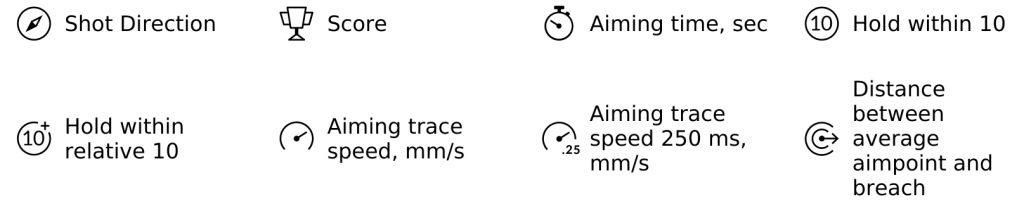
- A way to compare shots, sessions, targets… Some of it could be done by swiping (for example when looking at all your final targets with all the shots in them) or with a scroll view (same as before). SCATT has the knowledge to help us understand and better profit from using their tool. Opening data to third parties could solve this if anybody took up the challenge (there are a lot of IT professionals shooting and trying to help).
- Improve contrast specially in light background mode, it is impossible to read at least in my devices. The dark theme is kinder in the eyes and easier to use, but still has a few minor contrast issues with grey symbols. It took me forever to find the symbol to correct the shot because of this. Because of contrast and choice of widths and colors, it is almost impossible to see the center of the trace mark and hard to see the shot sometimes under all the traces.
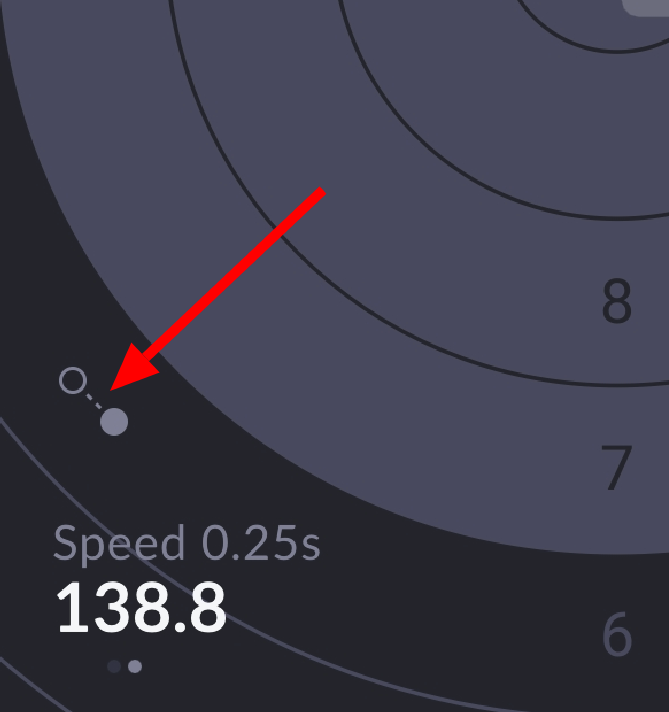
- Record shot without clicking on accept after correcting shot. This is done gracefully in the computer app, but in the mobile version you have to click accept or the shot will not be recorded. I wonder why this has been changed.
- Starting the match by tapping the orange triangle. It just feels natural.
- Bug reporting from the app. I have not been able to reproduce it and it only has happened twice in about half a year. If it happens again I will record a video and send it to SCATT (the screenshots and the file were not enough). I would like to be able to signal that something is wrong from within the app so that debugging information (with or without my participation) is sent to the developers to help them improve the app and figure out if it is a problem of the app or the phone.
Evaluation
One thing I really appreciate from the launch of the SCATT Expert mobile apps is that the company has had the courage to release a working version that was not perfectly polished while they keep on working in improvements. This helps the users that wanted to have the app and can already use it, and also helps the company to make improvements thanks to the feedback of users like you and me. The few things I had trouble in finding were just a question of getting used to the new interface and the necessary layout changes.
Working with the mobile app is more intuitive than their previous computer software. The interface is more polished and the team has clearly made an effort to improve its usability and not only the looks. The fact that it is a mobile version and updates will be installed almost instantly by most of the users, and the way mobile apps work means that they will have to update the app to work with more devices and will entice them to update the app and fix bugs regularly. Ease of distribution is definitely a plus for this. The SCATT Expert mobile app is the more advanced SCATT software so far, and it will probably be for a long time as it keeps on improving. SCATT is keeping their older software alive and they keep on fixing it, another good sign of the commitment of the company to their clients and devices. The major update of the computer SCATT Expert software is something I’m really looking forward to.
Working with a mobile device is a great plus, even with the necessary screen limitations. The fact of not having to carry the computer and extra cables around is a great plus (I already have the USB cable and charger for my phone!) and the ease of connection is a blessing: turn it on and it is connected. Although I originally chose to stay with the Pro software (easy automatic sync of each training session files), I ended up swapping to the Expert because of convenience (runs directly on Linux, no need to launch a virtual machine). Withthe huge improvement that was not having to carry the target, tripod and ultra long ethernet cable for the SCATT USB model on top of this, I knew I was going to switch to the mobile app for good. Even in COVID19 times with all the restrictions and the ranges closed, I’ve almost always used the mobile app instead of the computer. It is just easier.
The optics and hardware of the MX-W2 and MX-O2 are the same when it comes to measuring the trace, so you are sure they produce exactly the same results. The only change between both devices is the connectivity. With the Wi-Fi connection on the MX-W2 you get a bit more bulk (but loose the cable) and weight to host the extra hardware and battery, but I’ve not really felt any difference. I guess it is probably because I was so happy not having the cable over my shoulders and dangling from the pistol.
Another plus is SCATT’s technical service, which is very helpful and has loads of information in their online forum (plus some knowledgeable and willing shooters) to help out (Peter is very active helping out there too). It is great to have an online reference with proactive answers from the official technical support of the brand, which is something we miss most of the times in other fora.
If you are looking to buy a SCATT device to improve your shooting and you have any doubts I would suggest that you buy the MX-W2 if you can afford it. The convenience of use will help you use it a lot more.






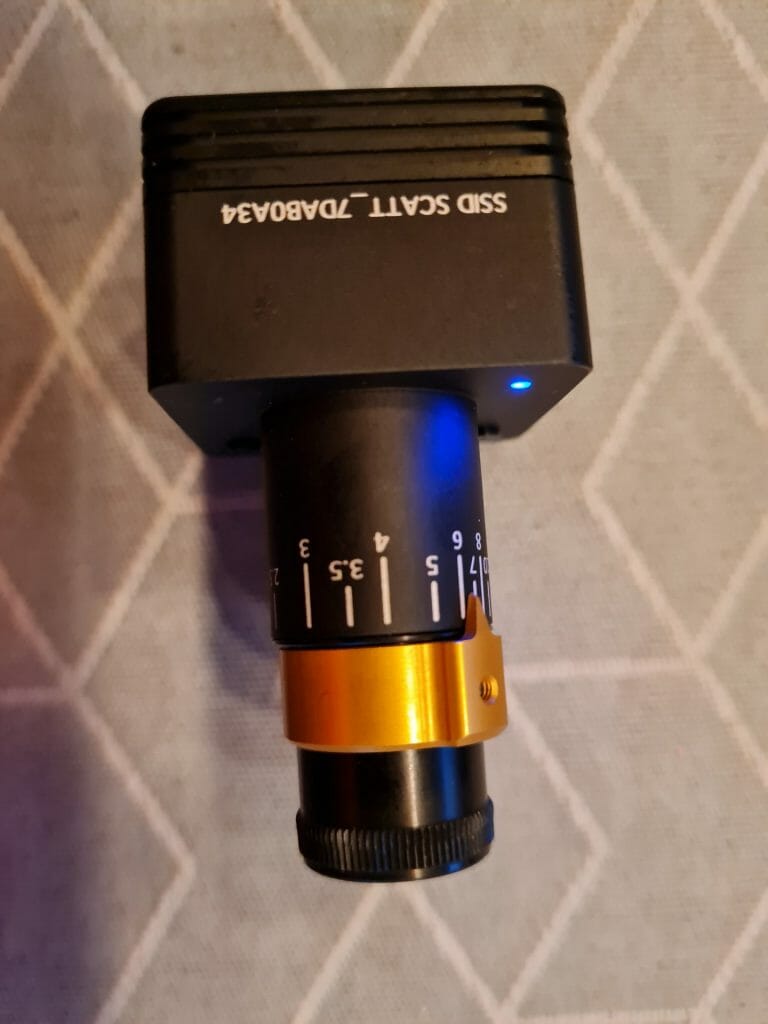

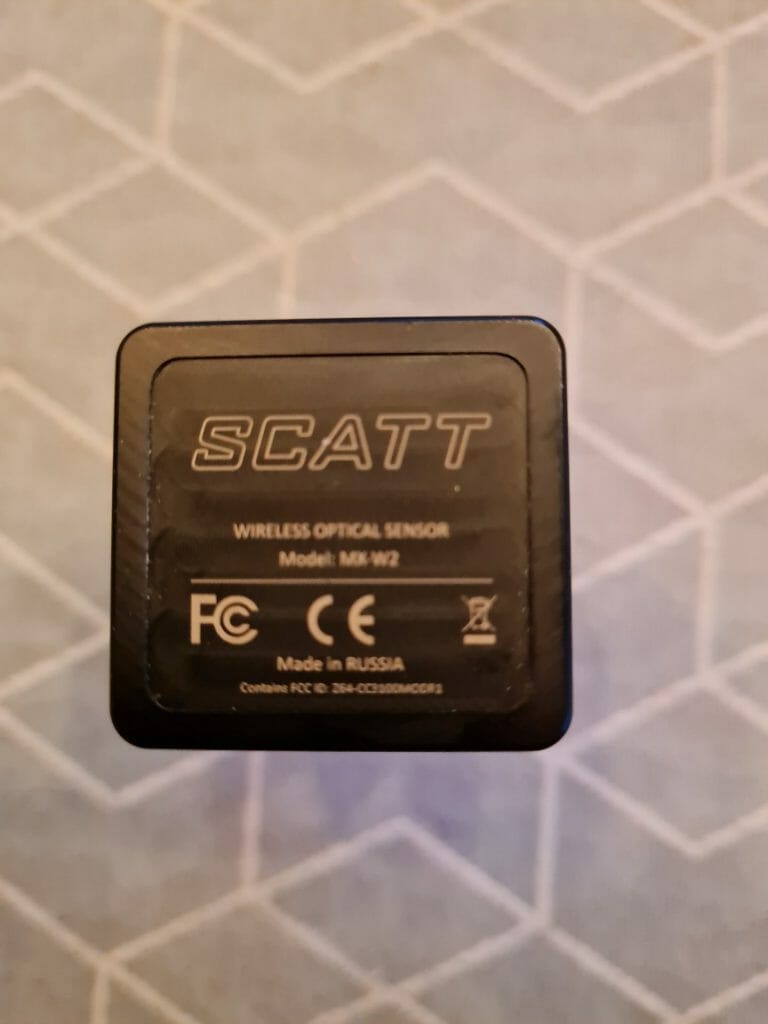













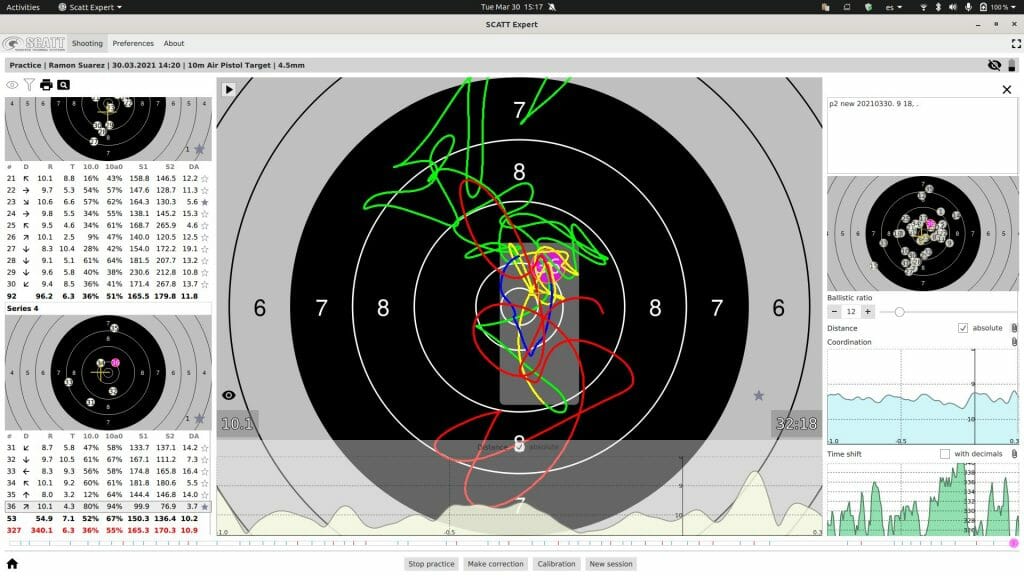
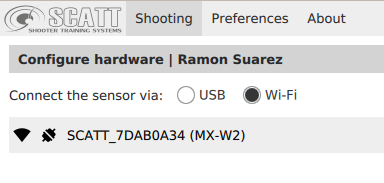
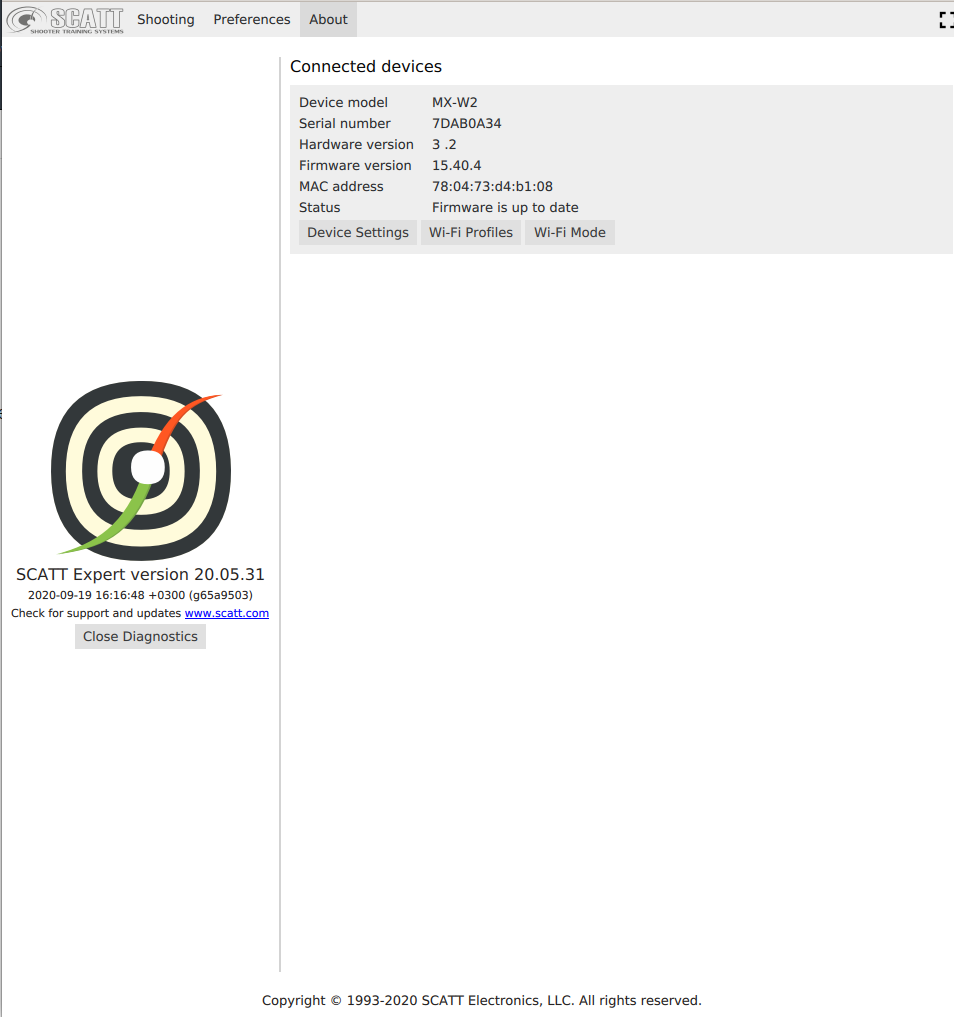
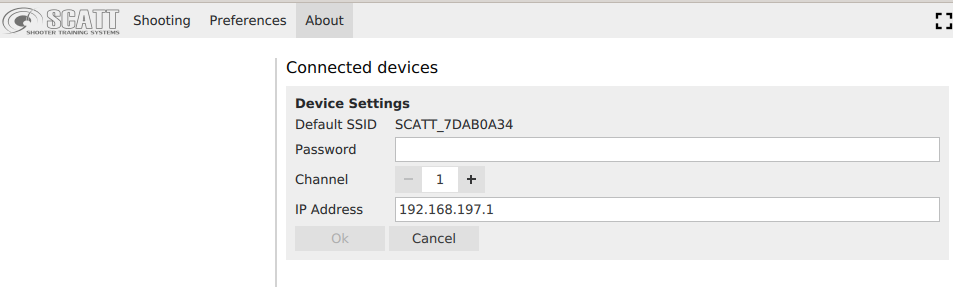
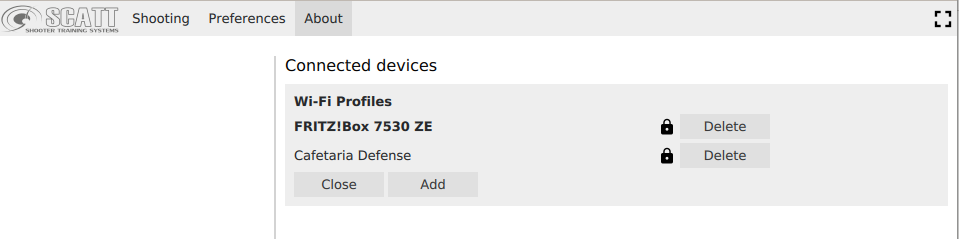

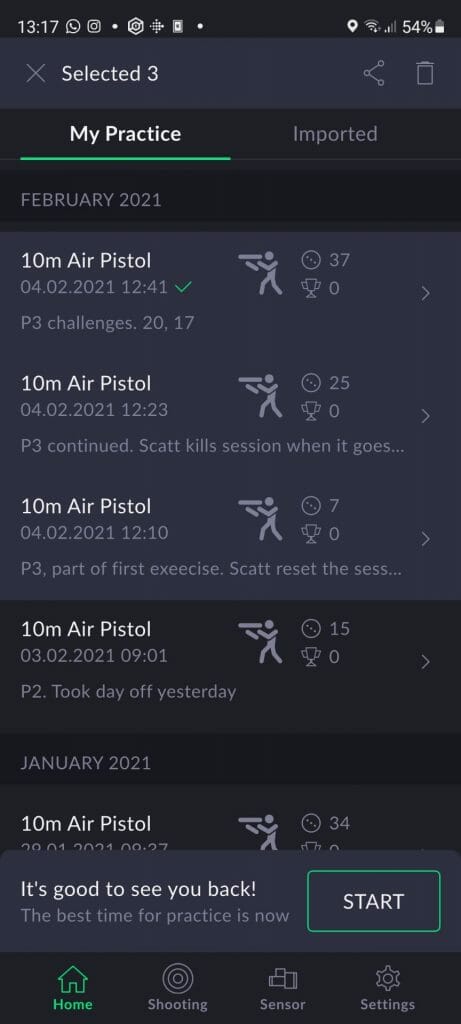
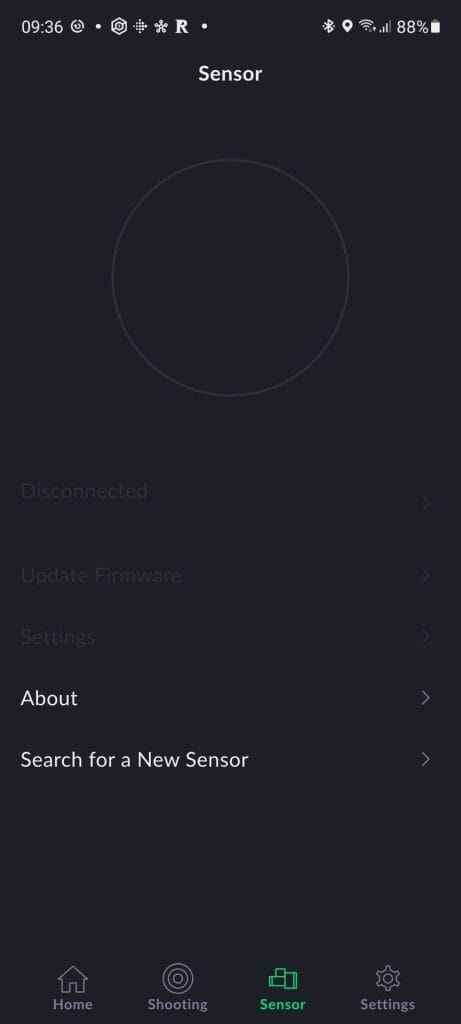
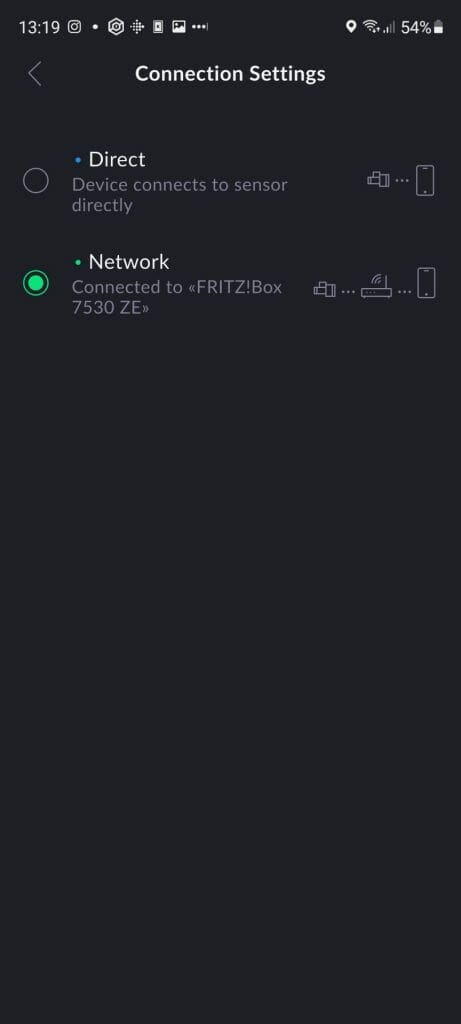
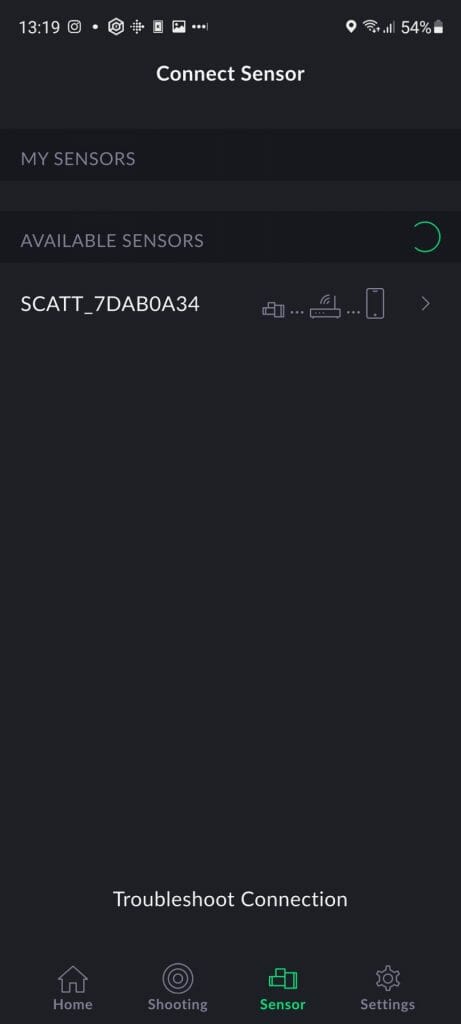
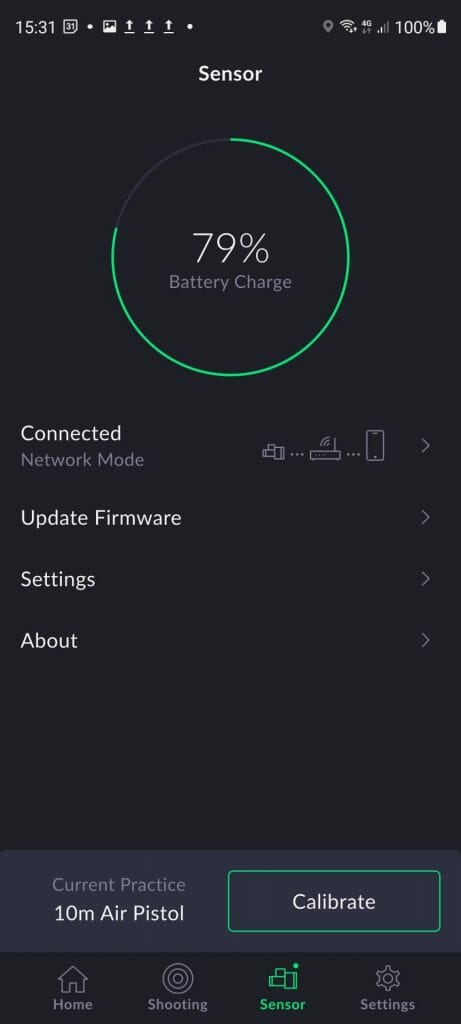
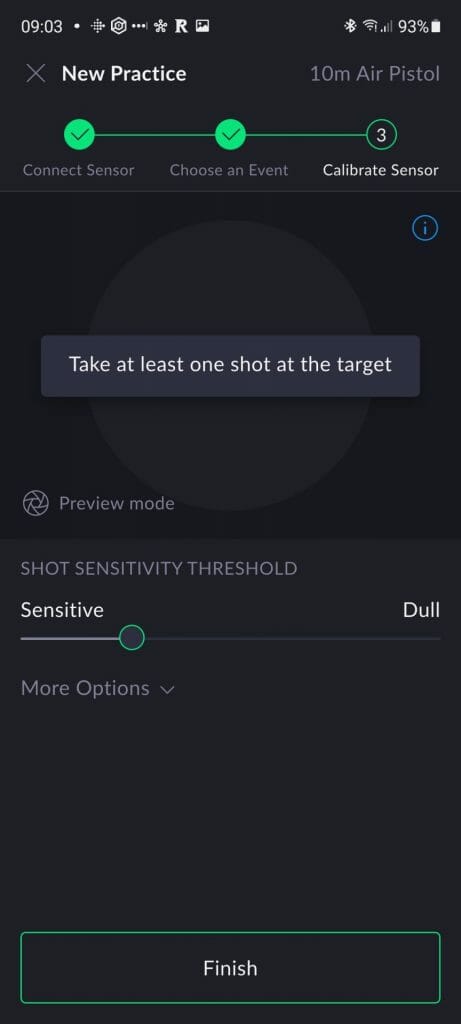
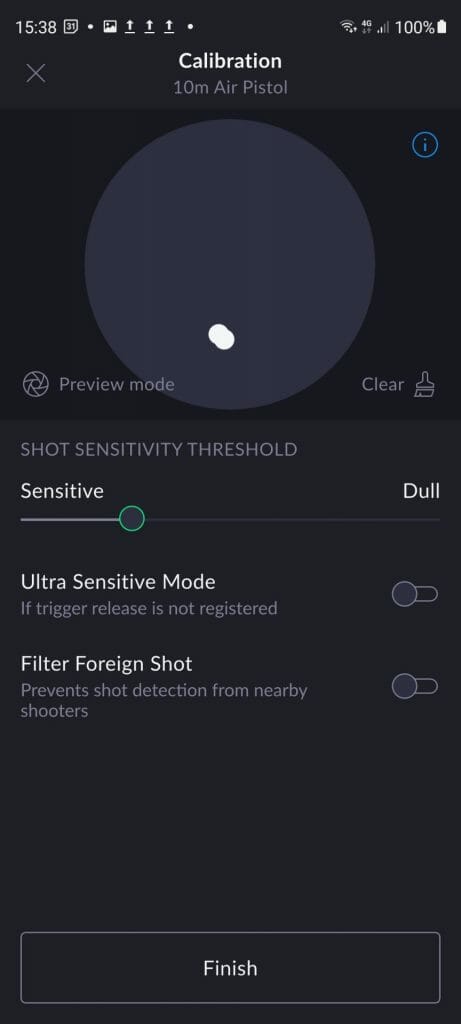
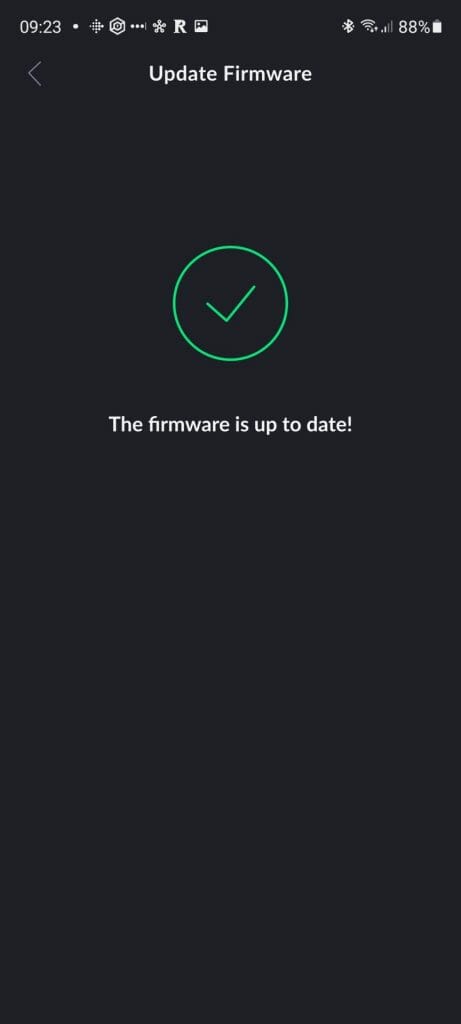
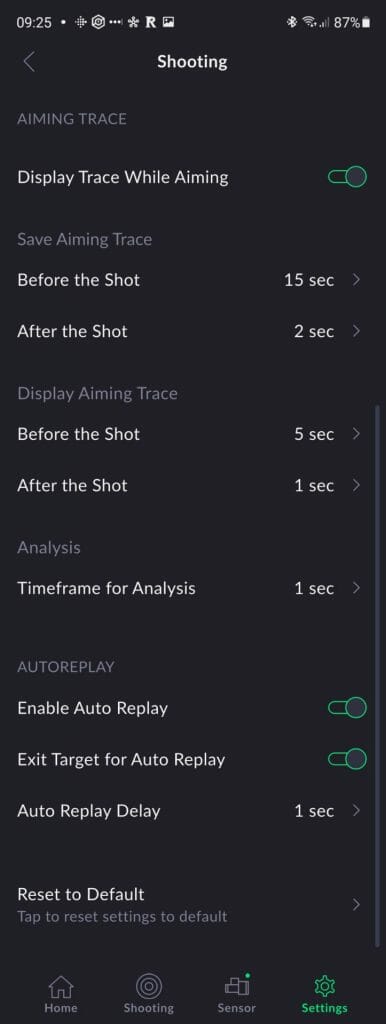
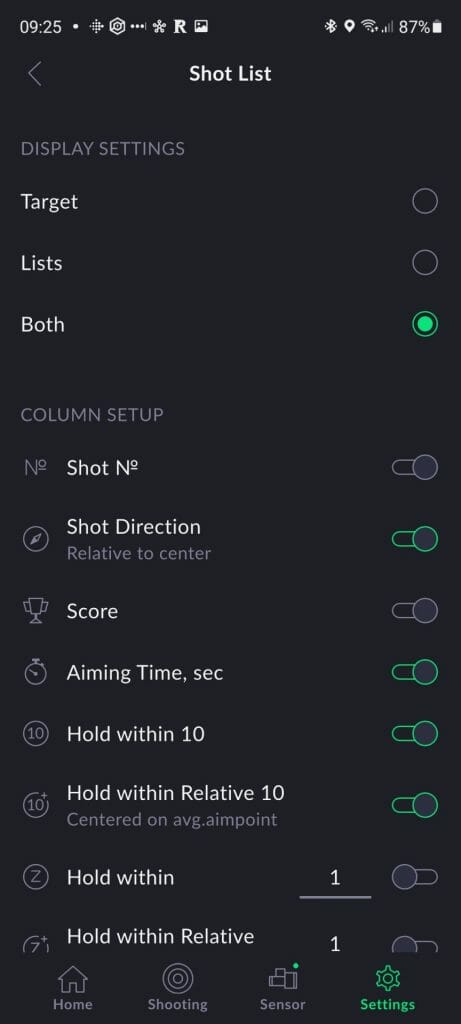
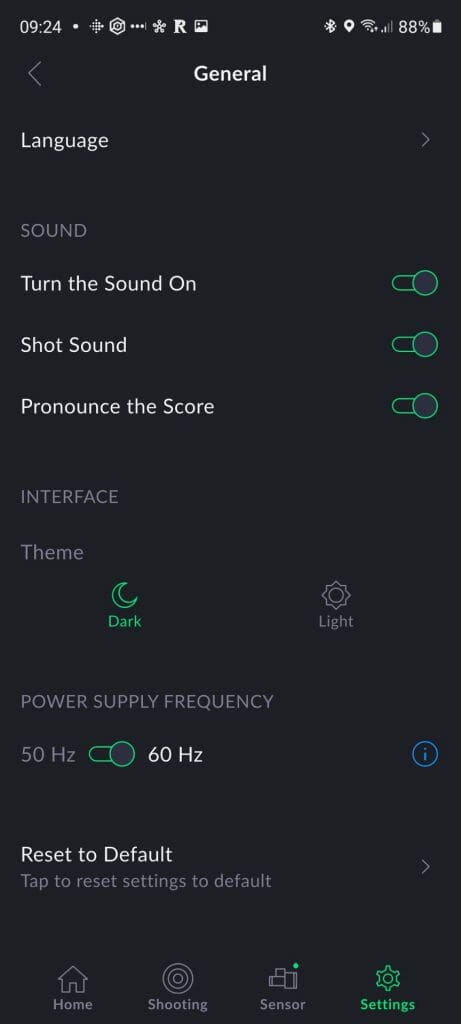
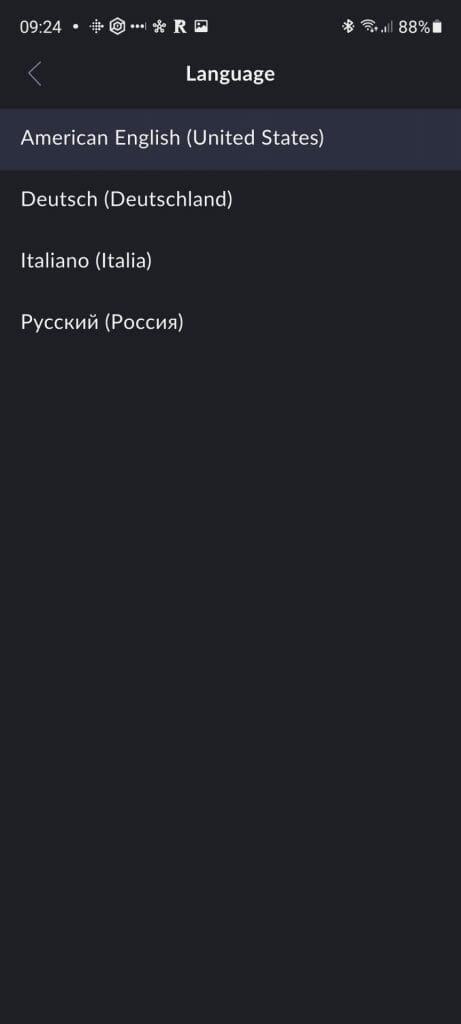
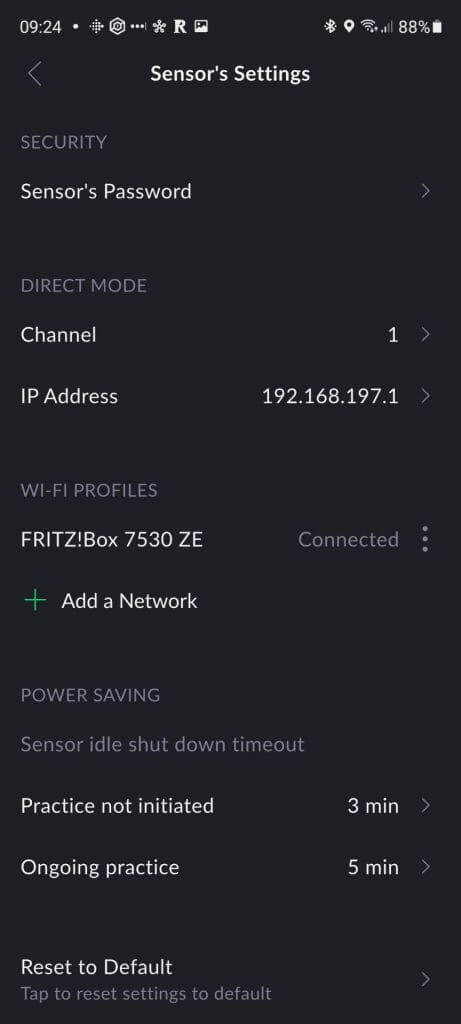
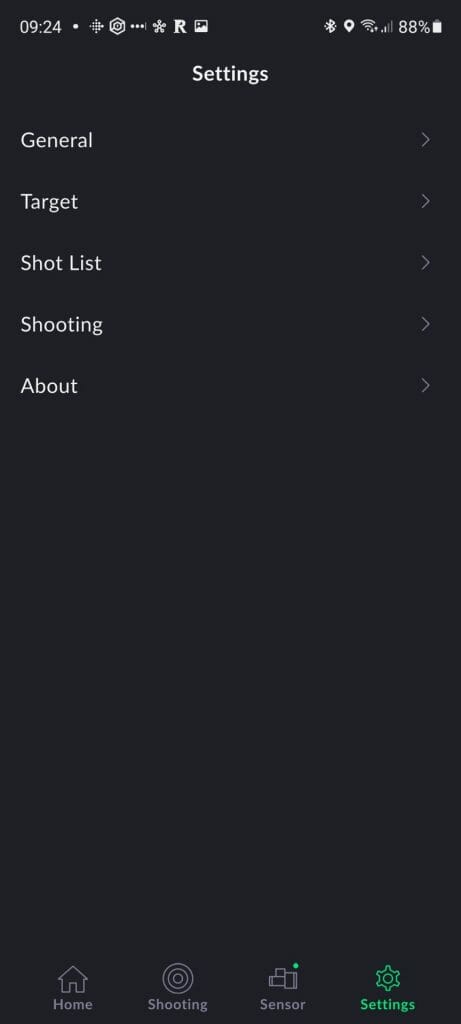
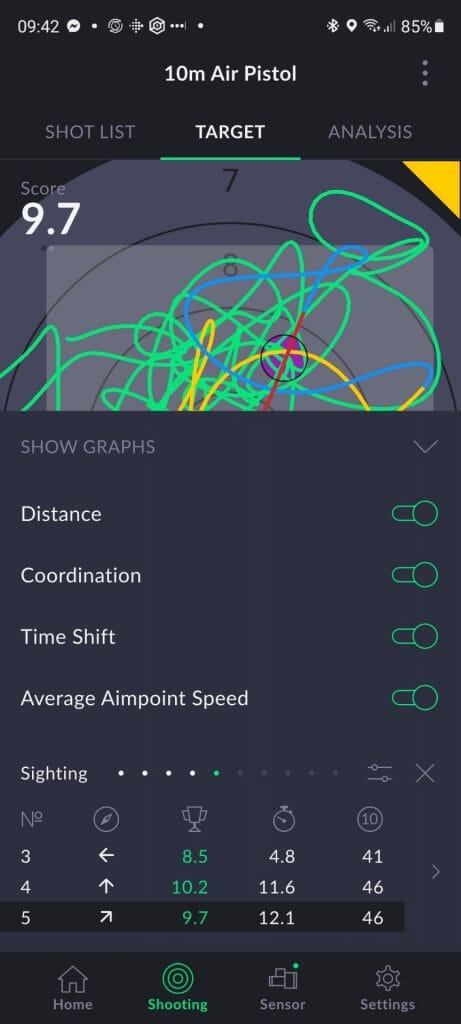
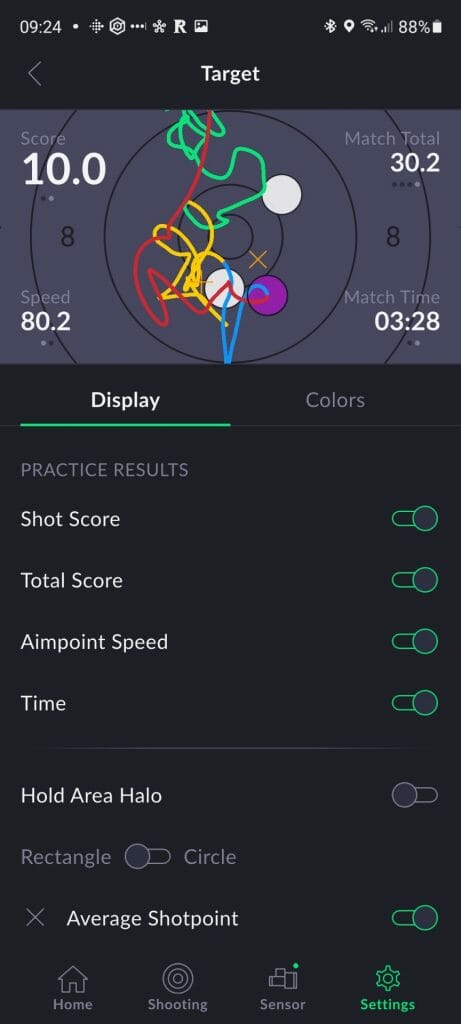
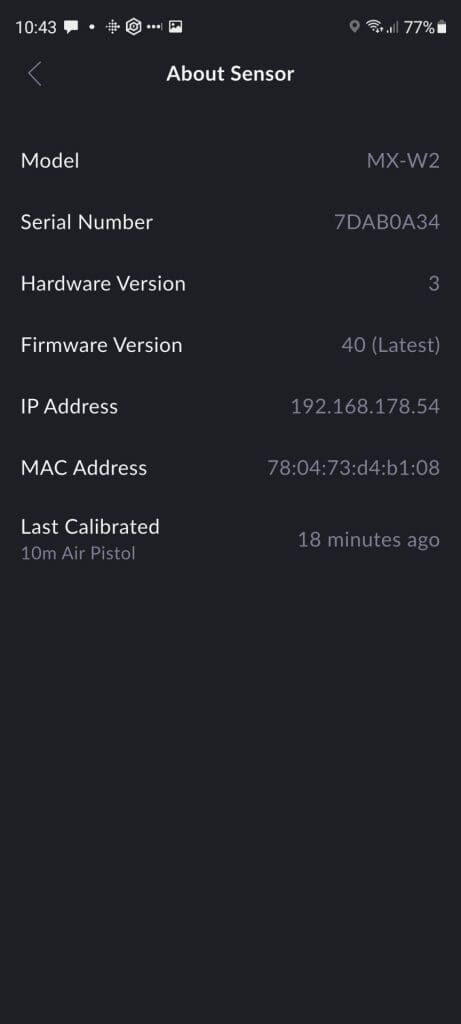
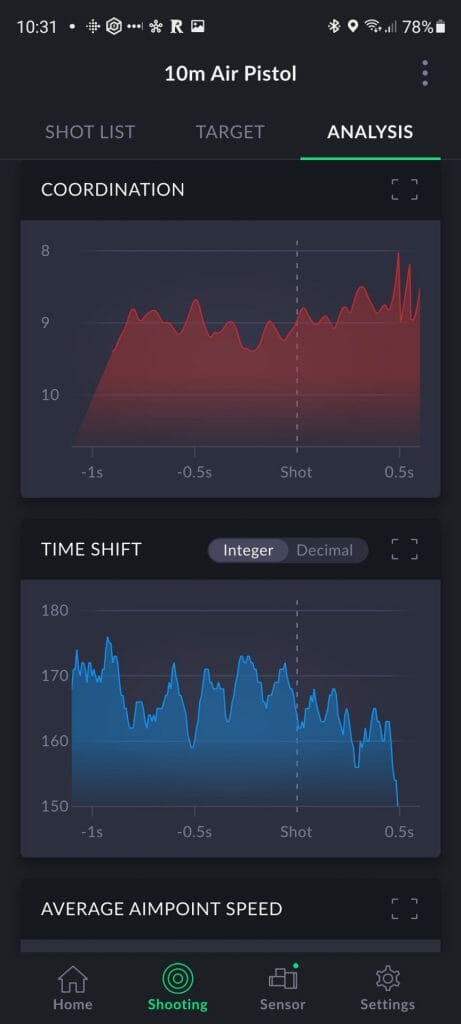
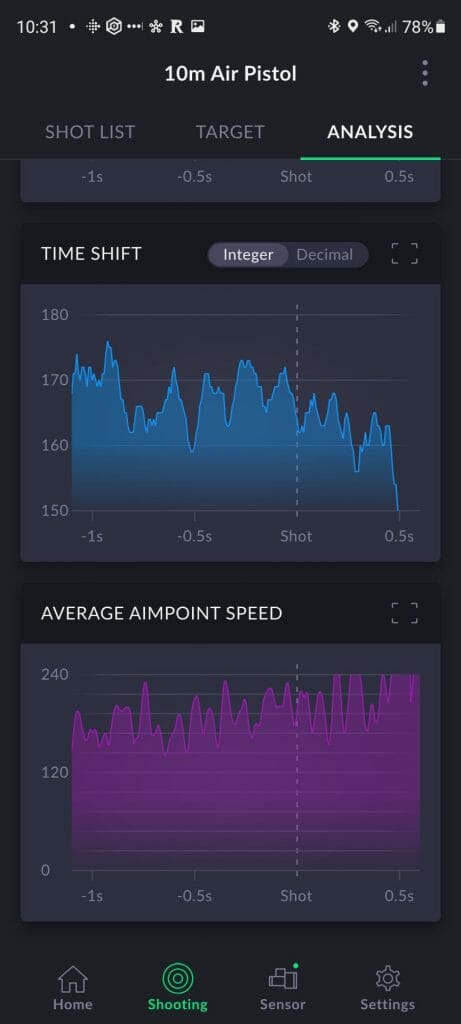
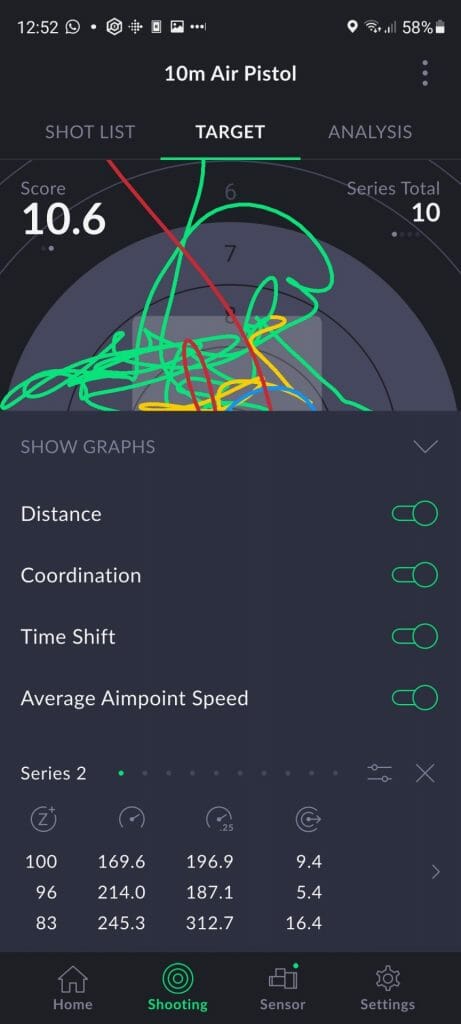
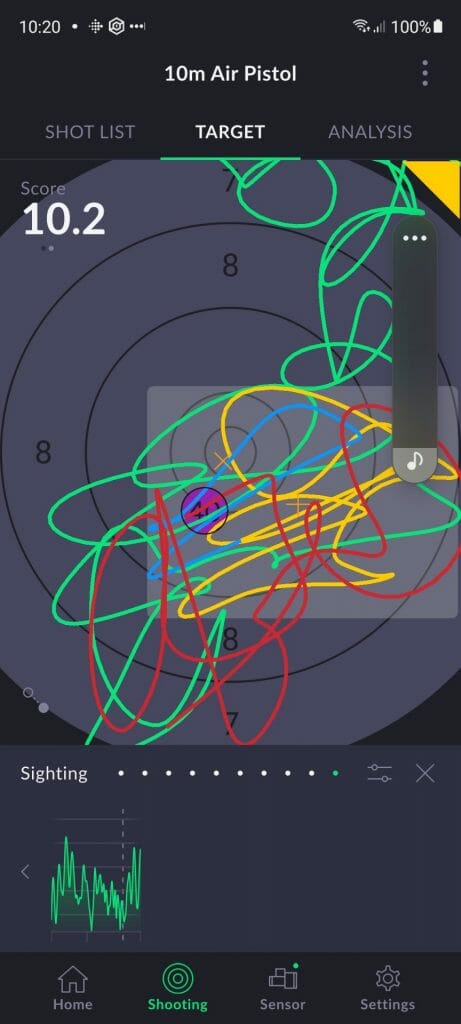
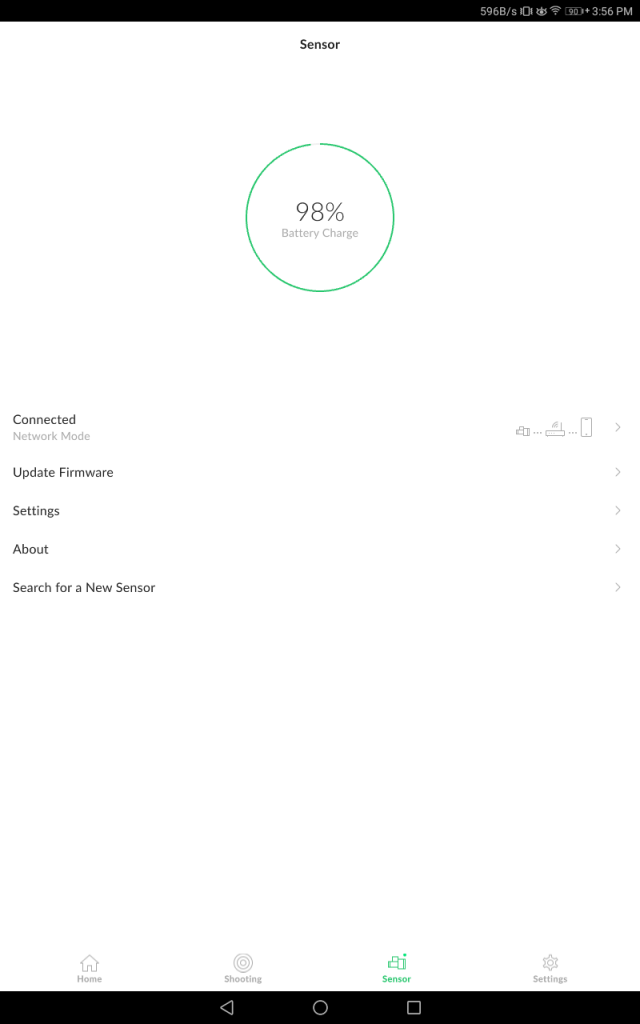
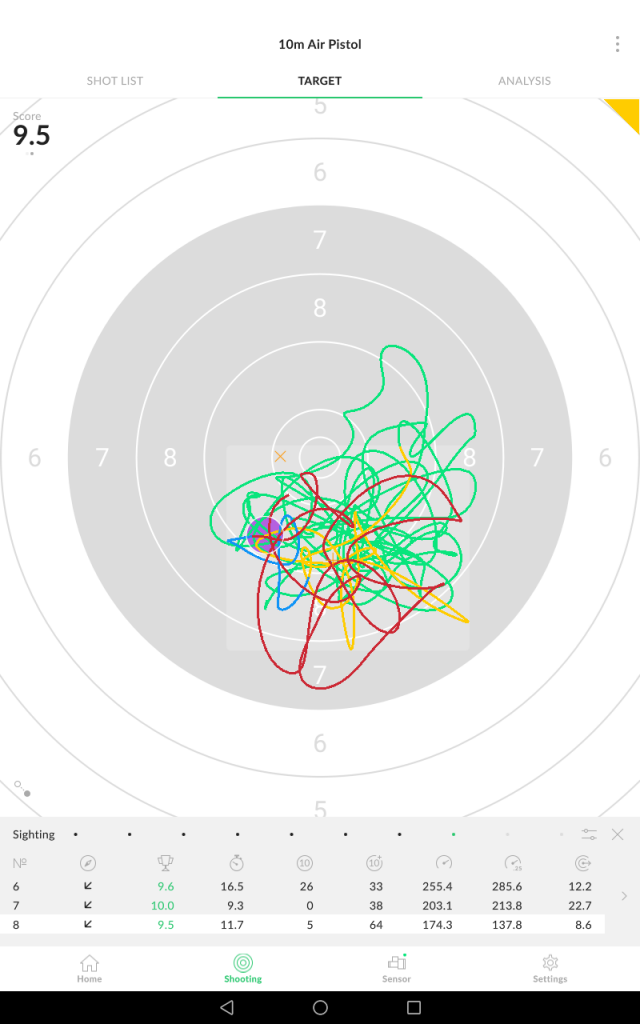
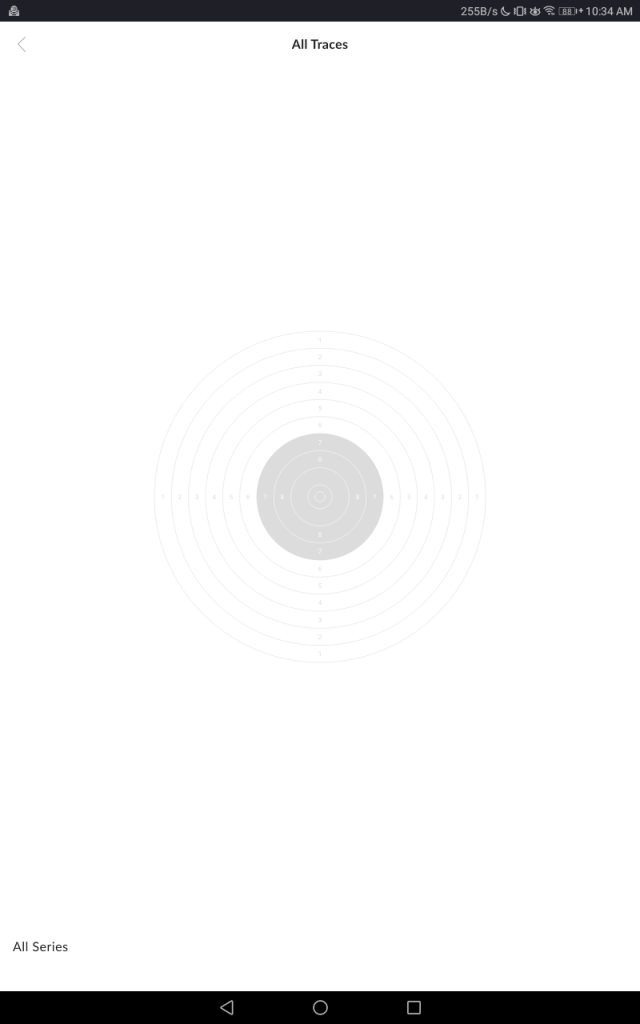
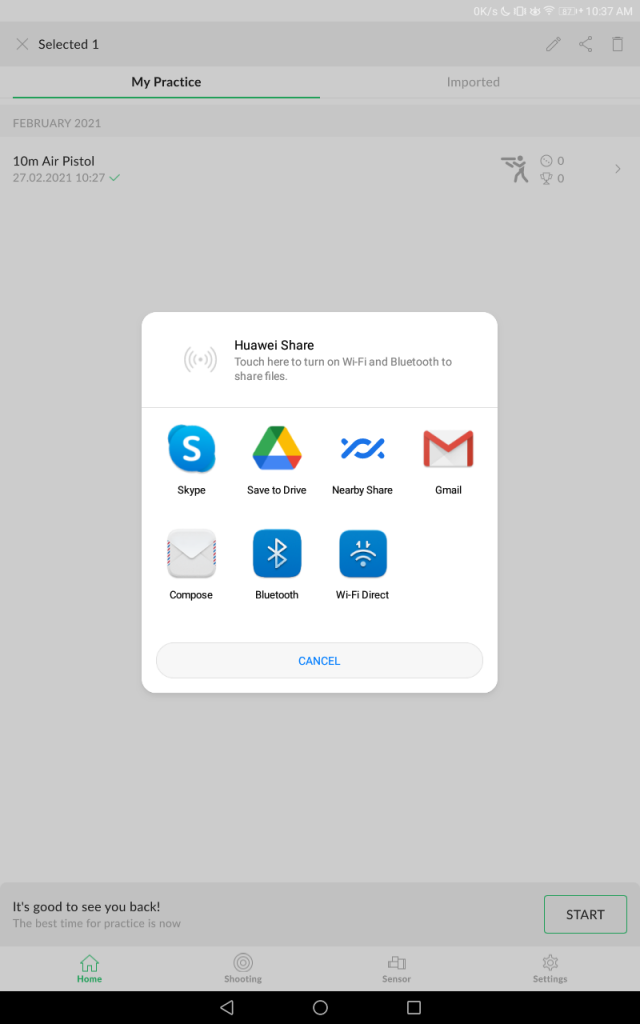
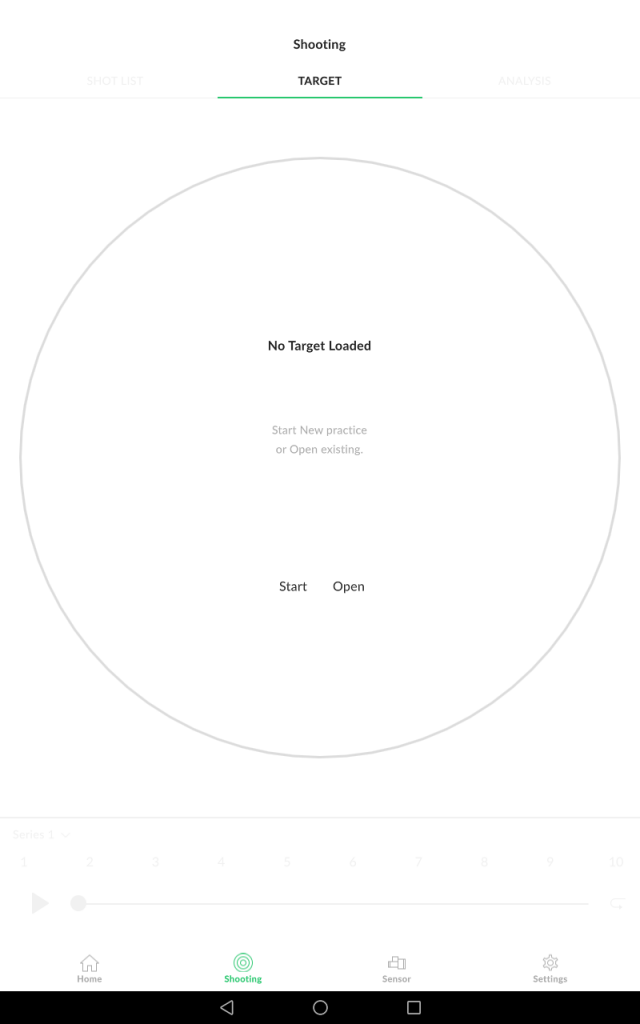
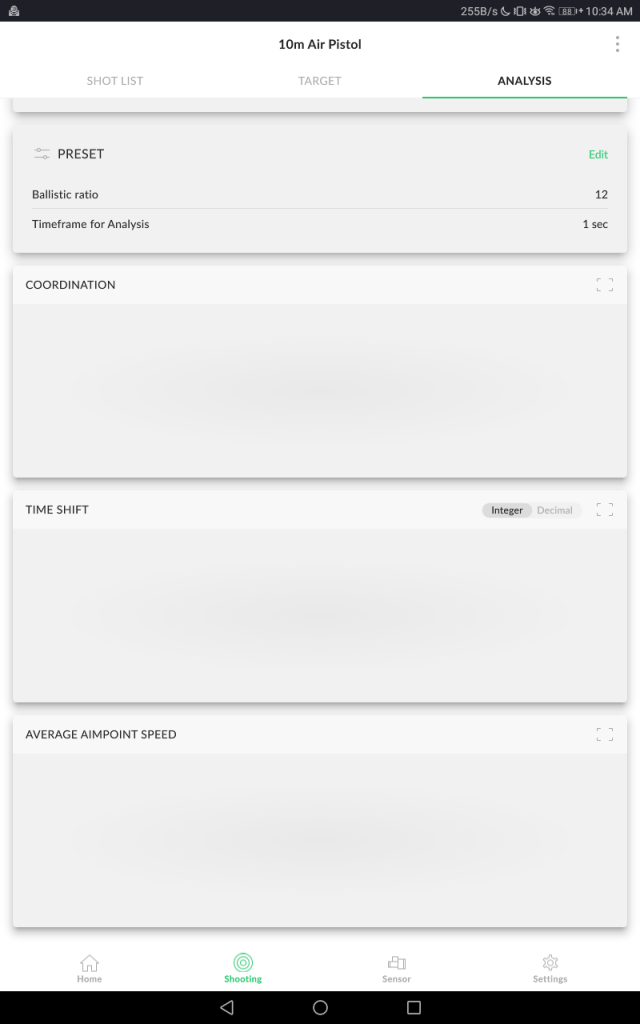
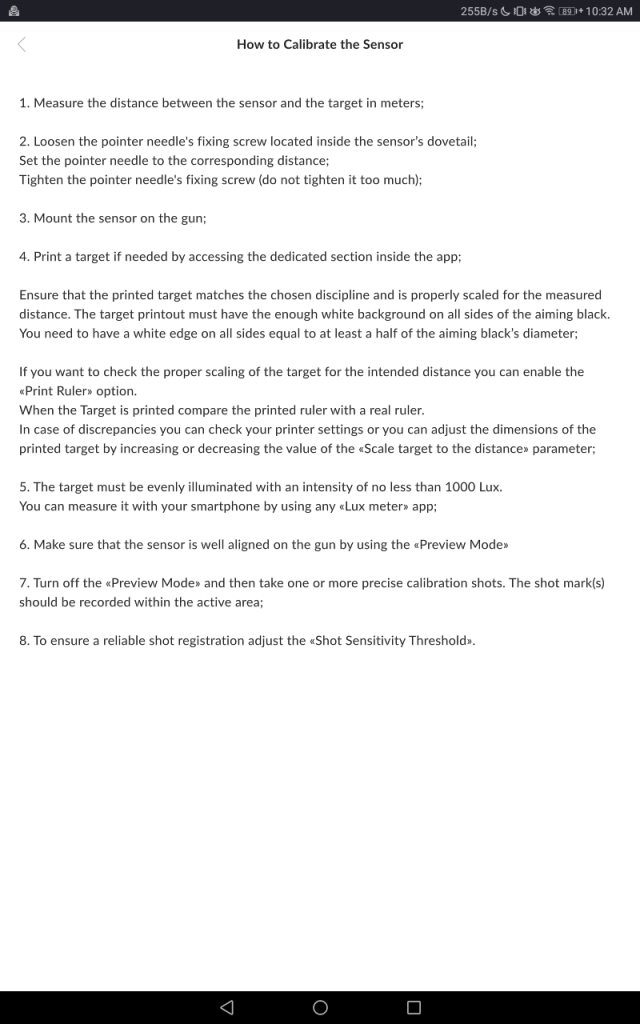
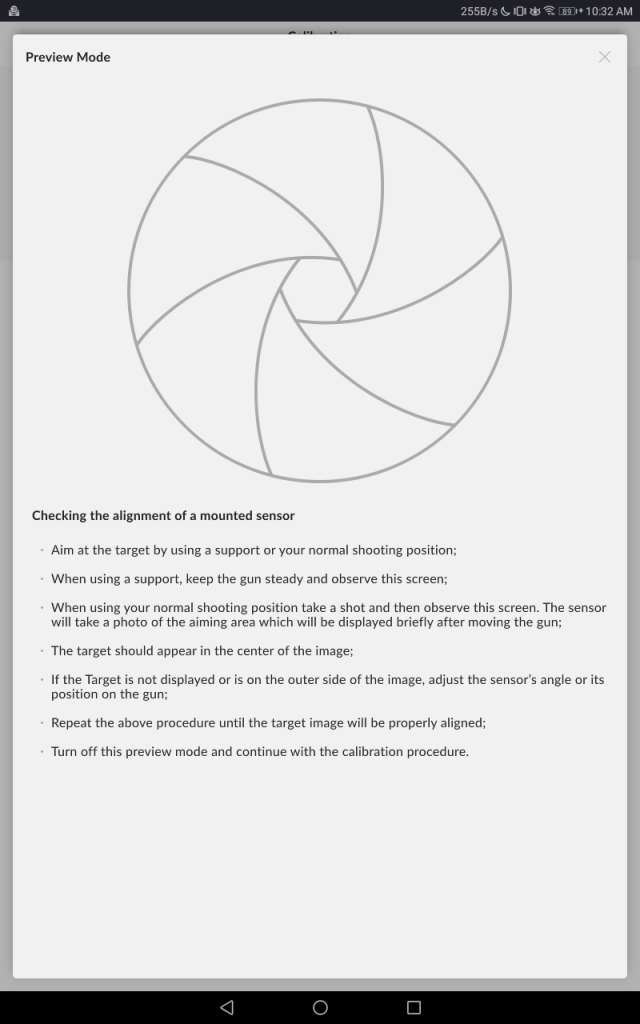
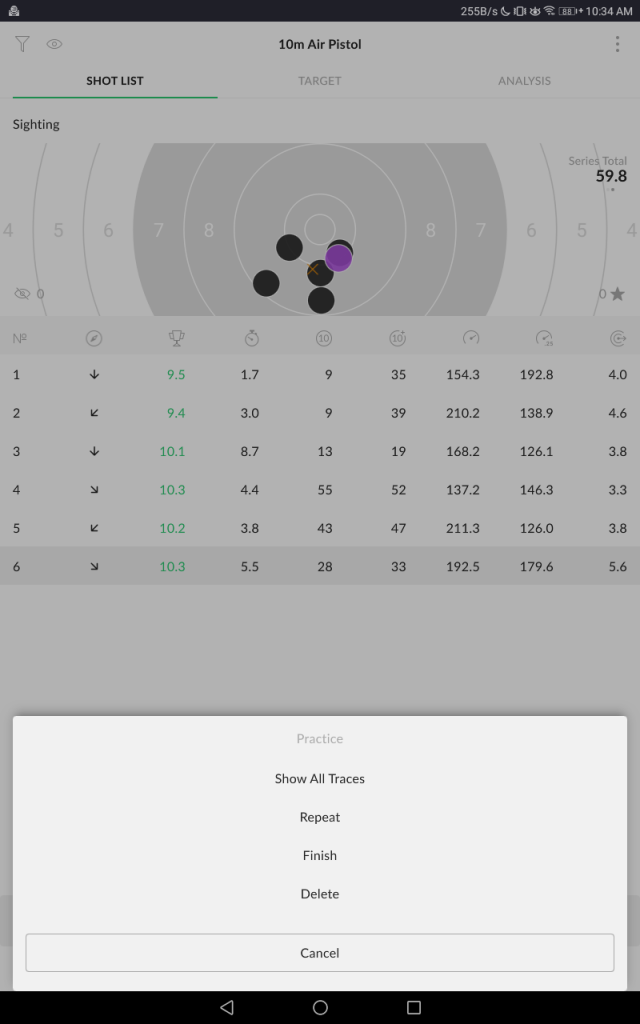
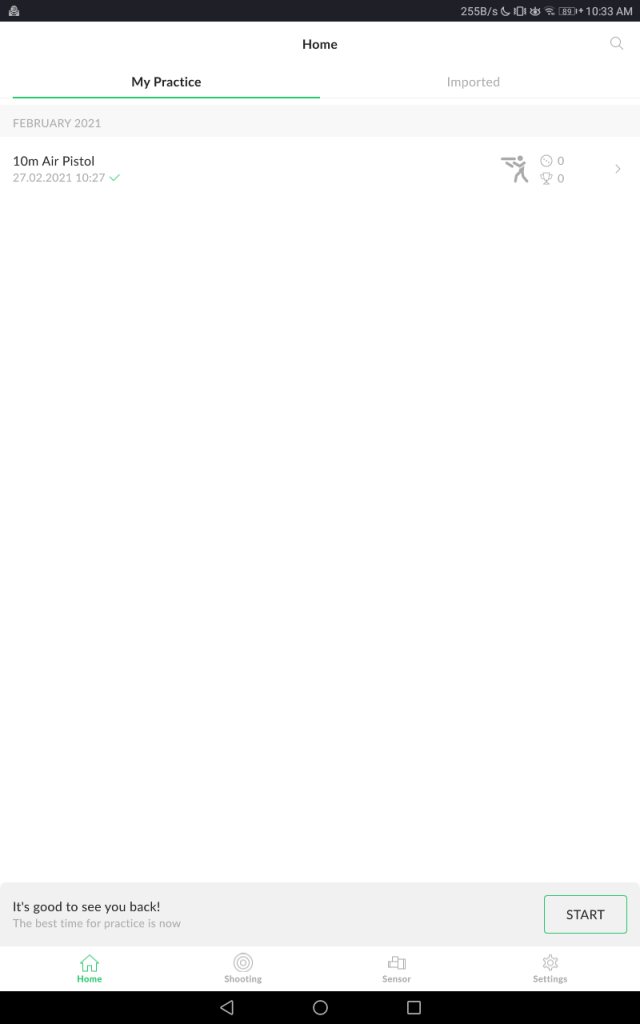
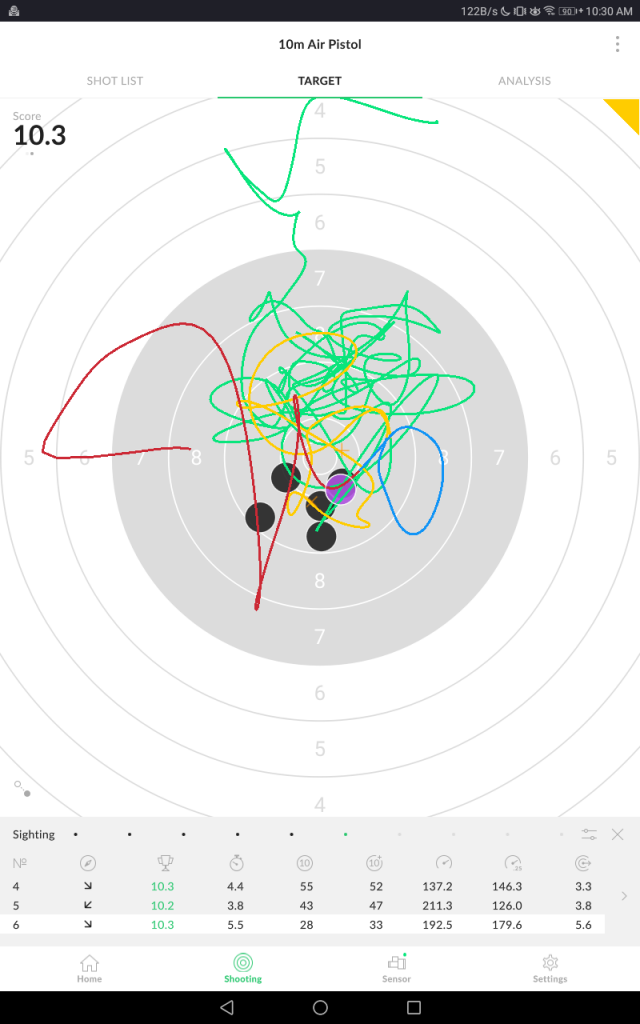
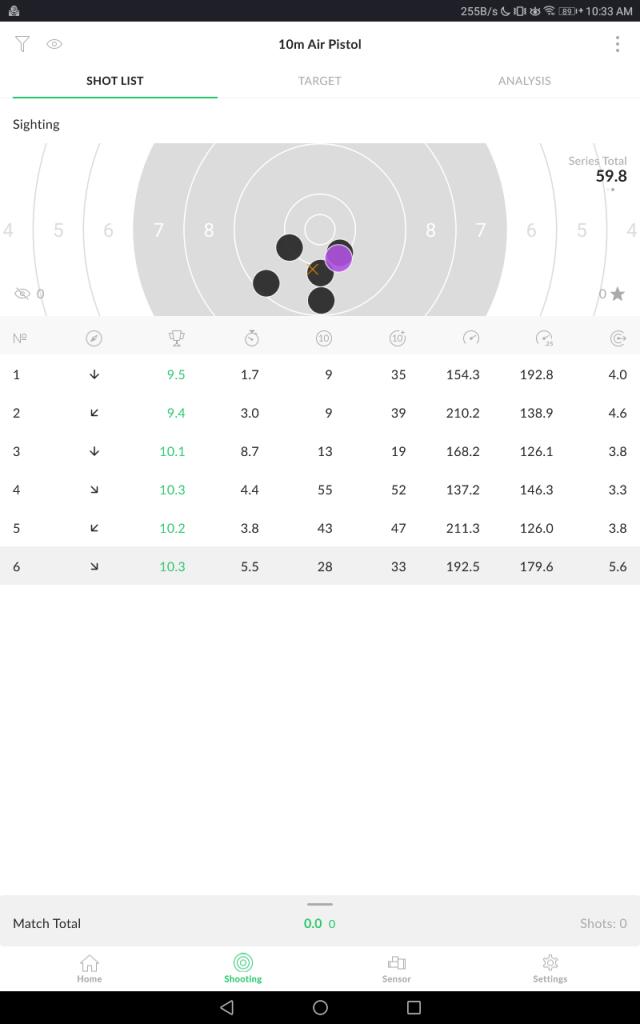
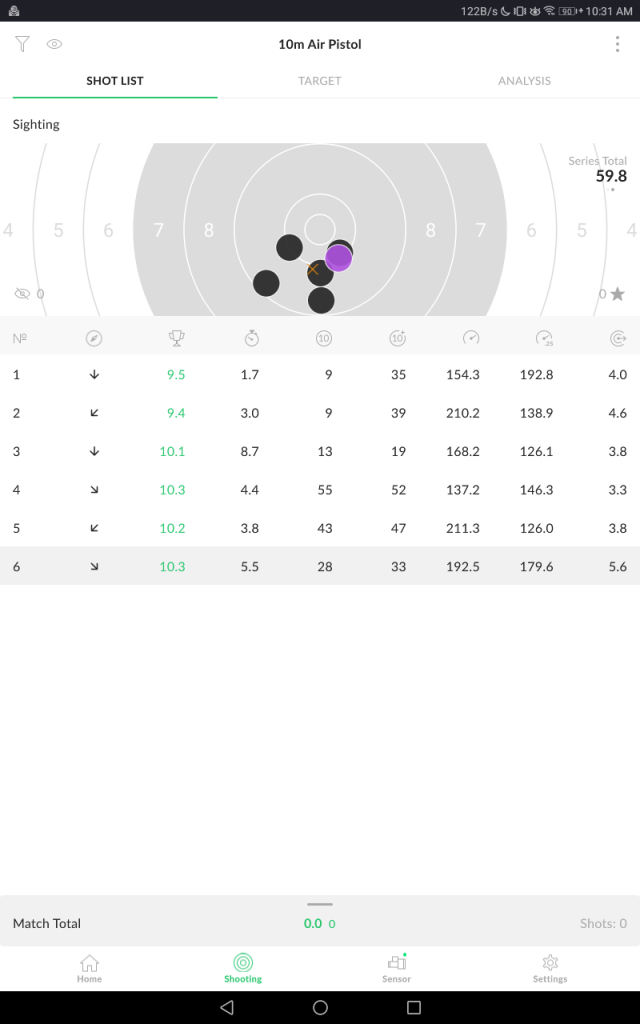
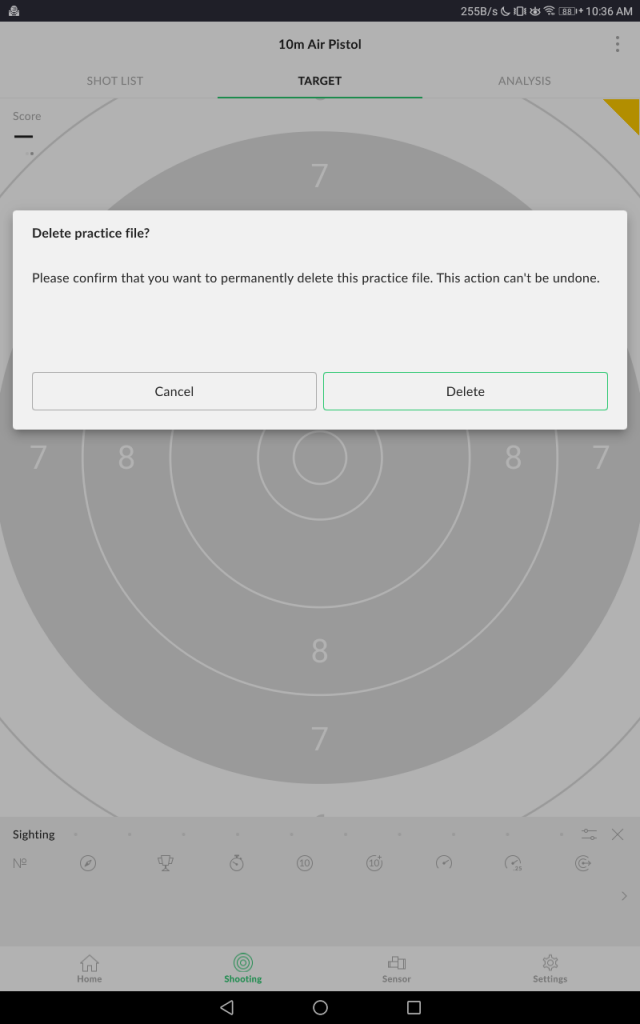
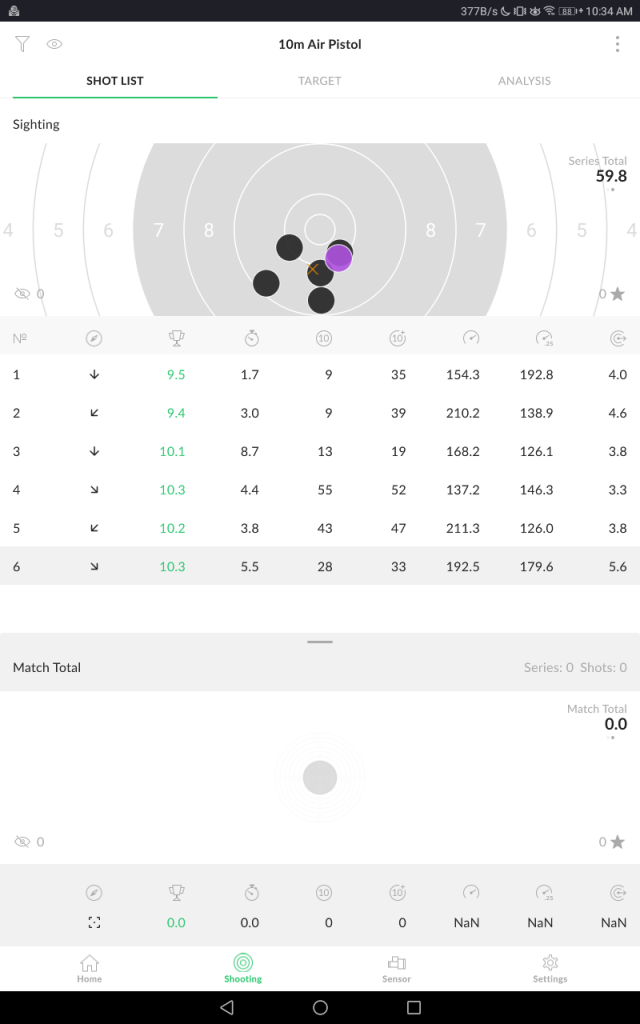
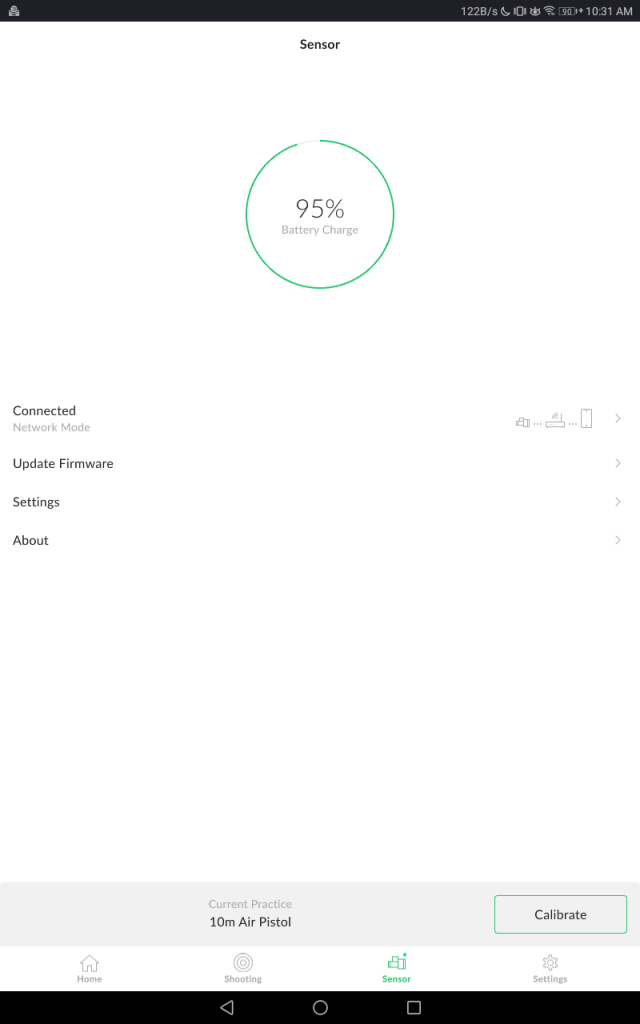
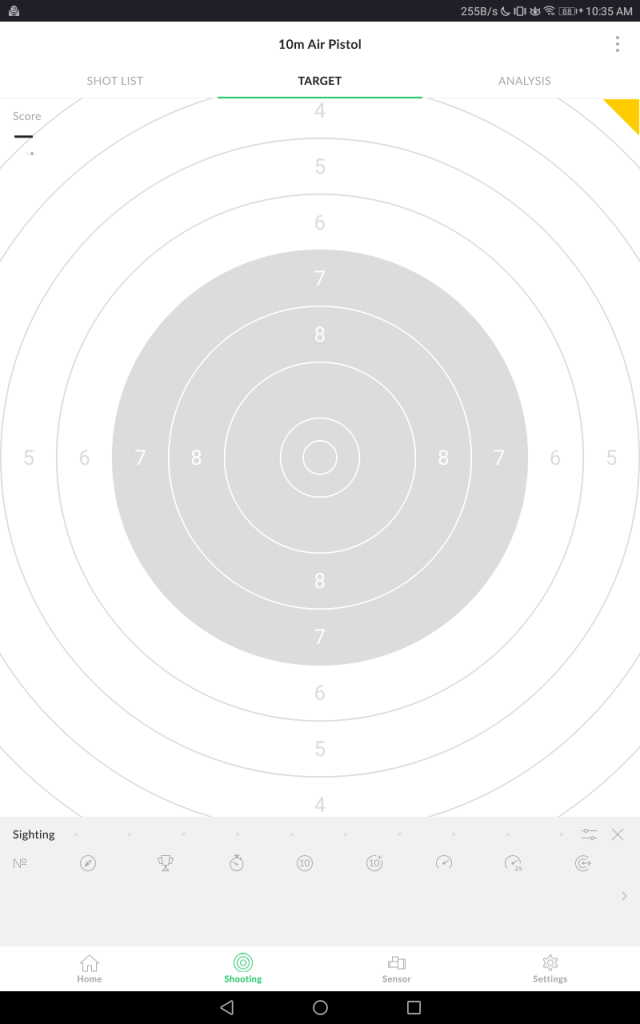
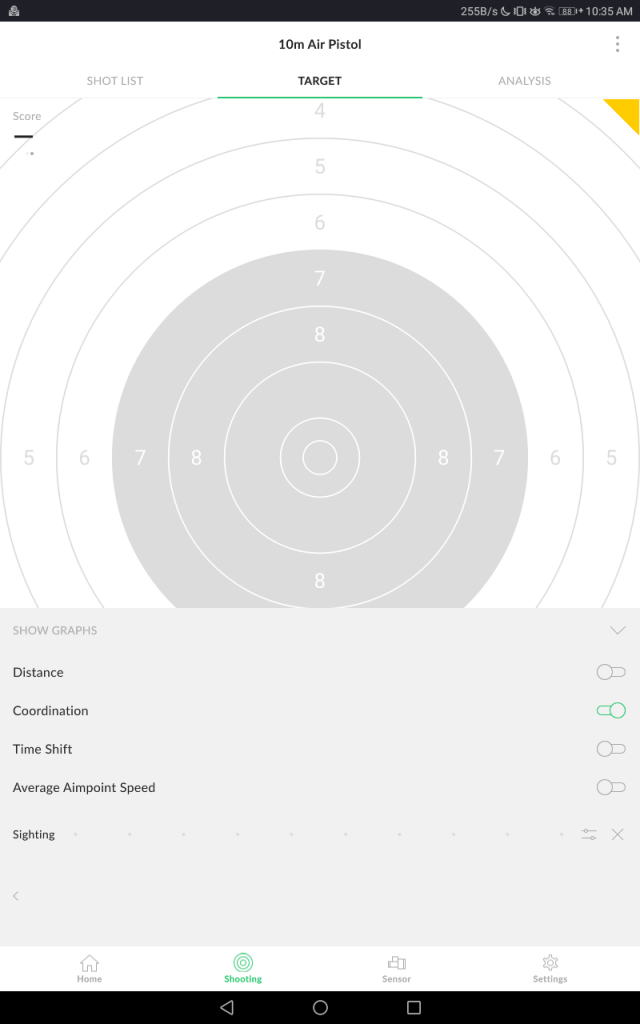
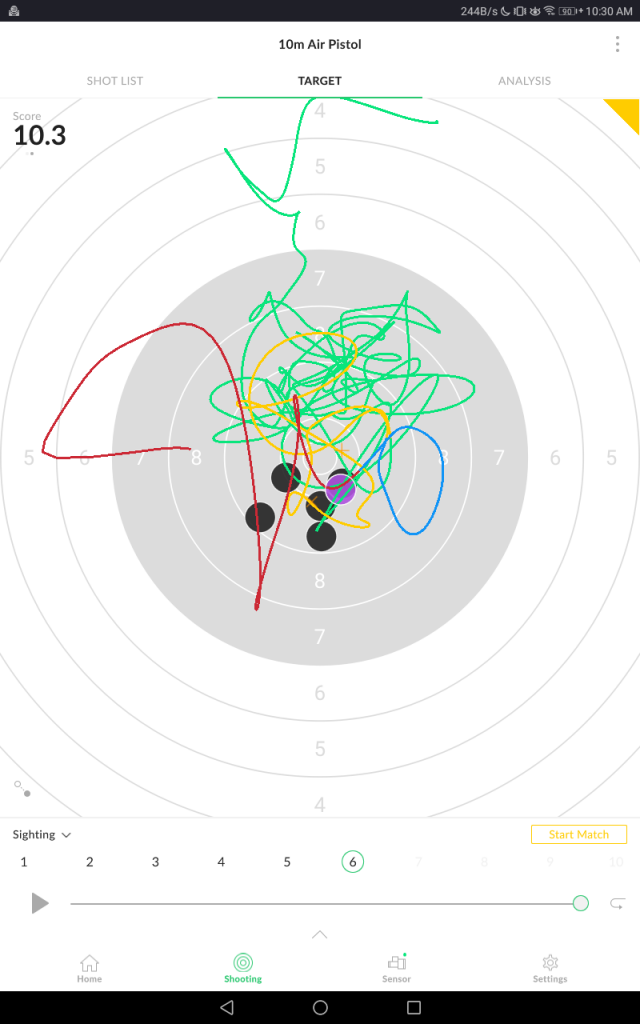
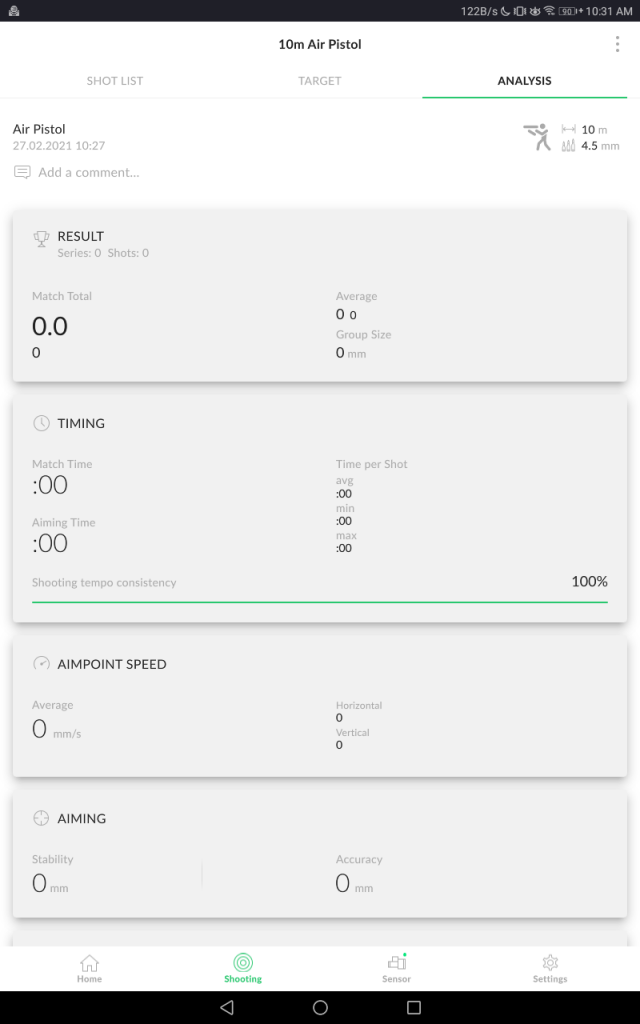
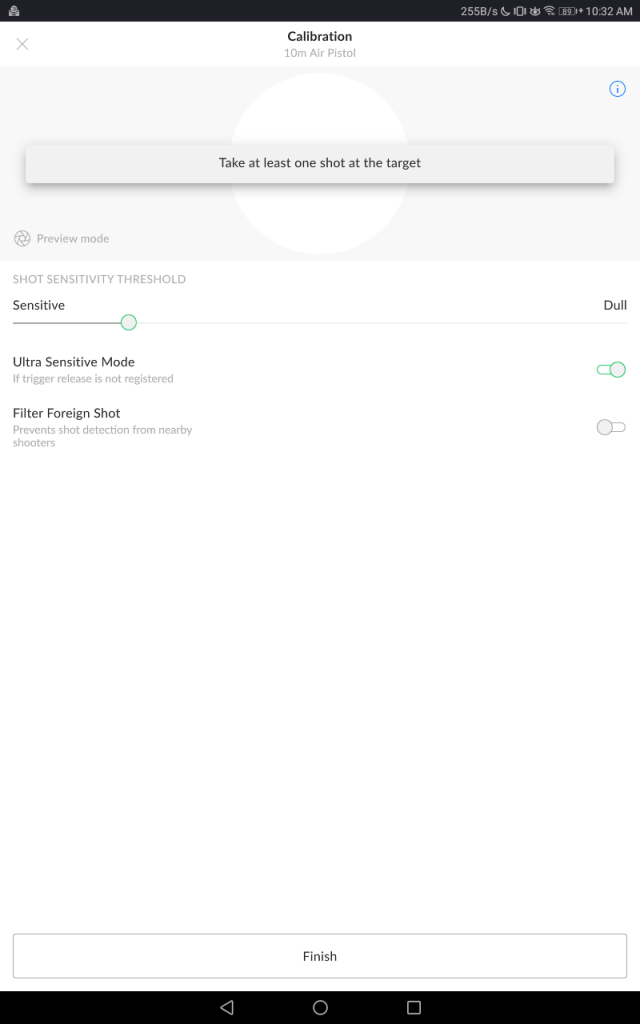
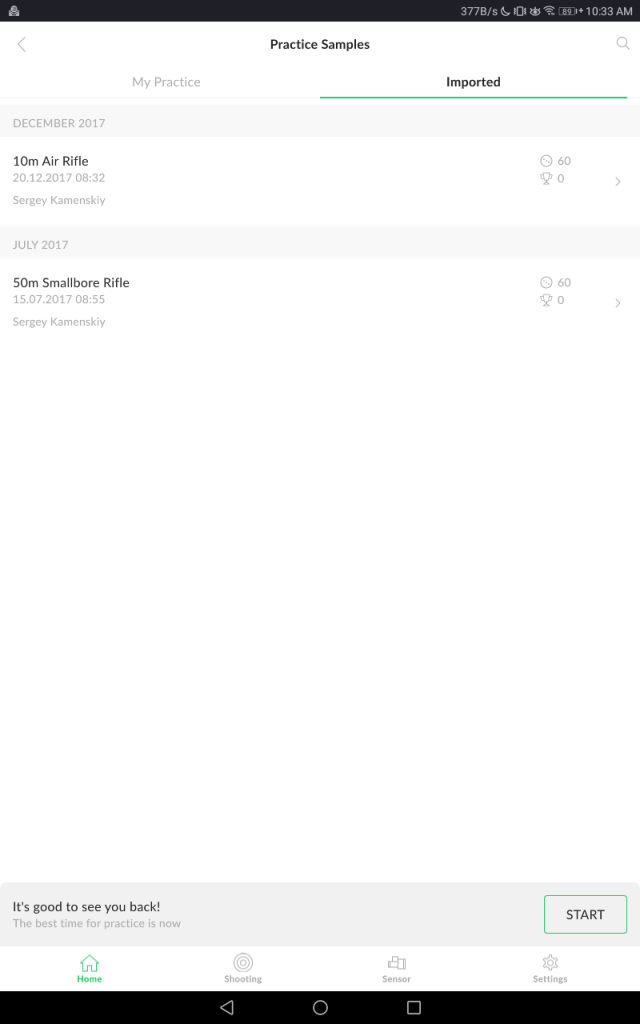
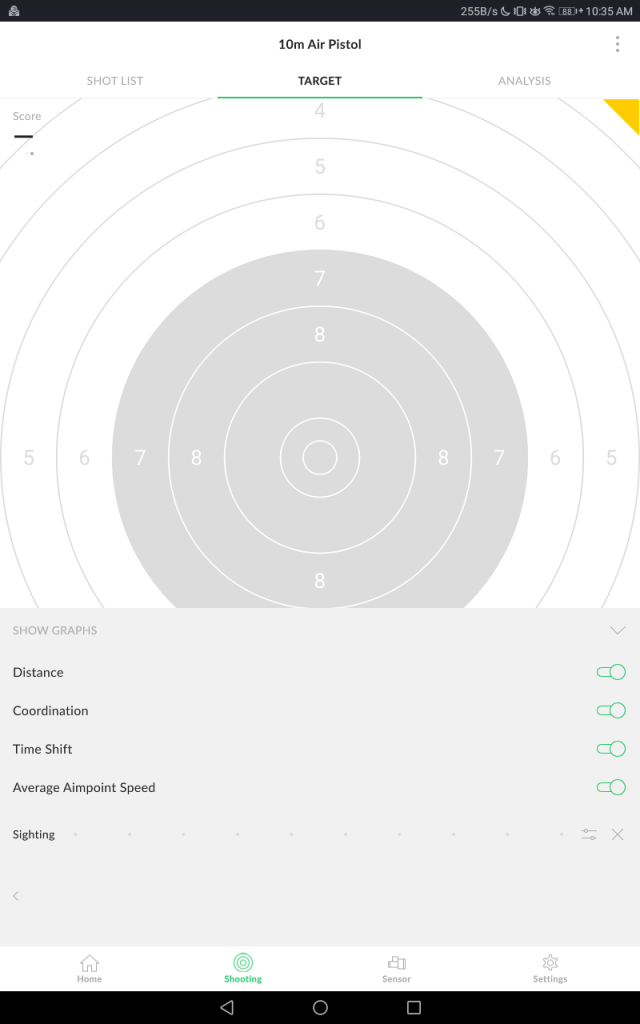
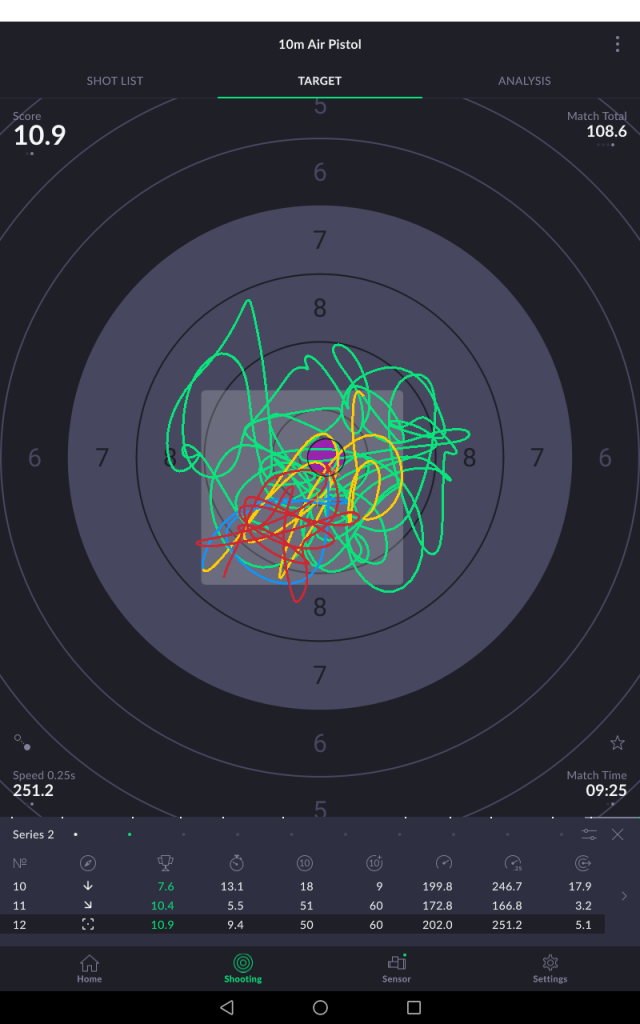
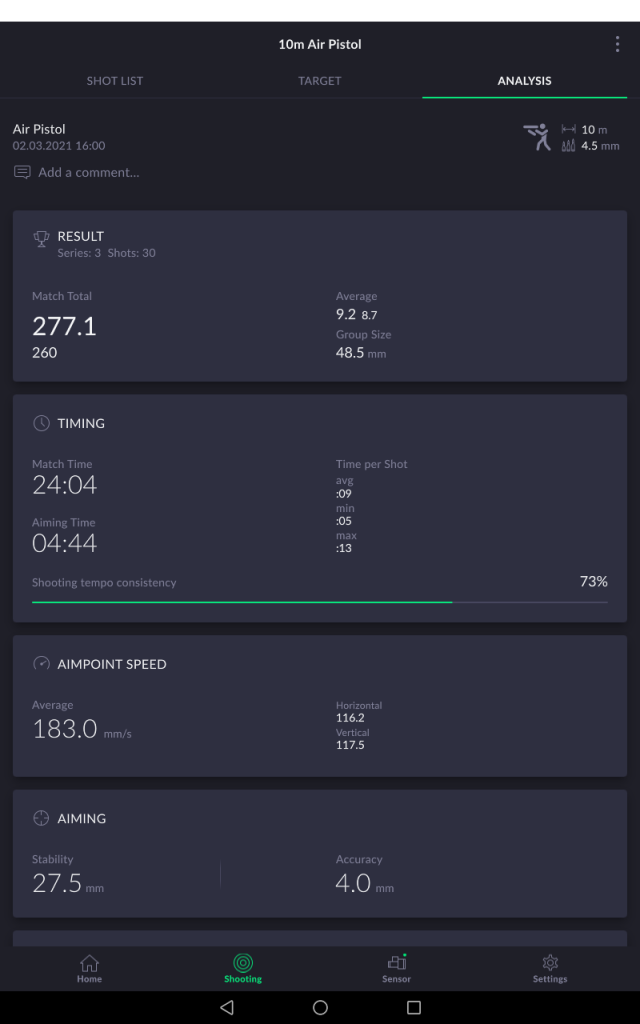
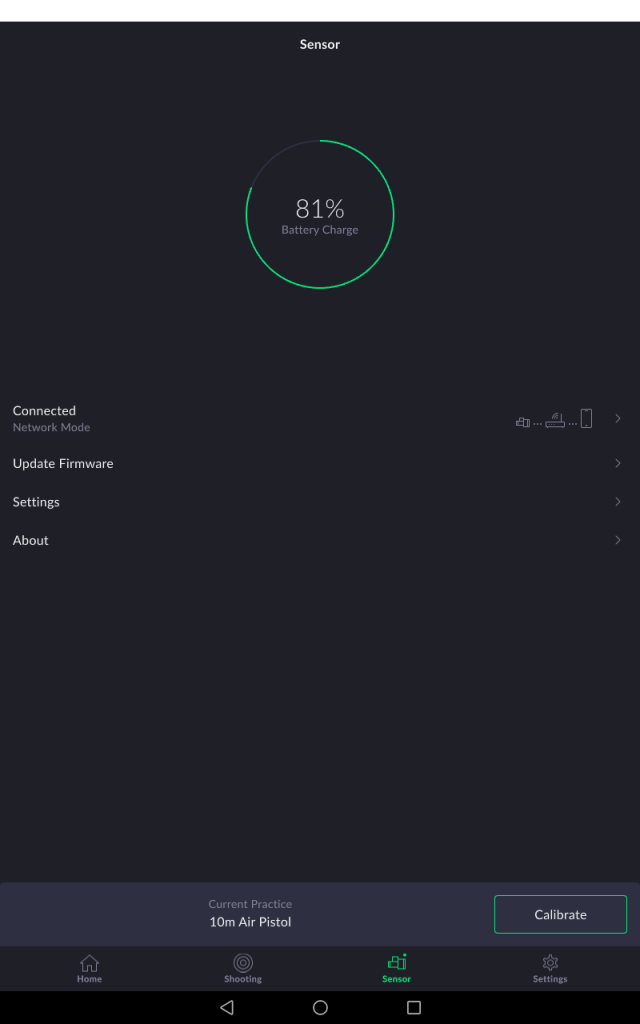
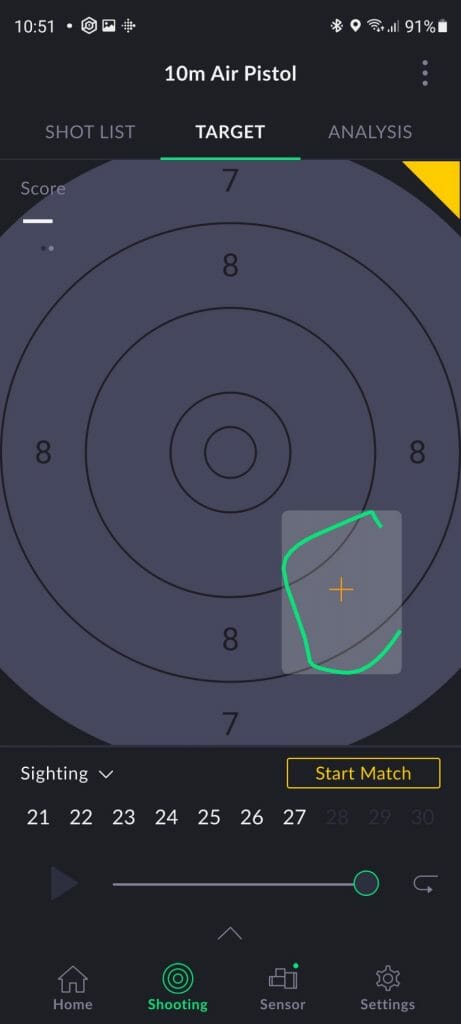
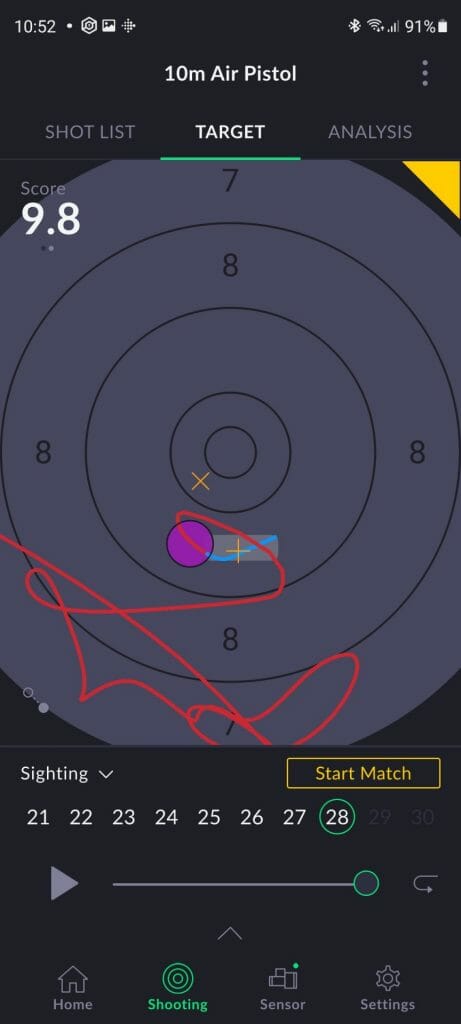
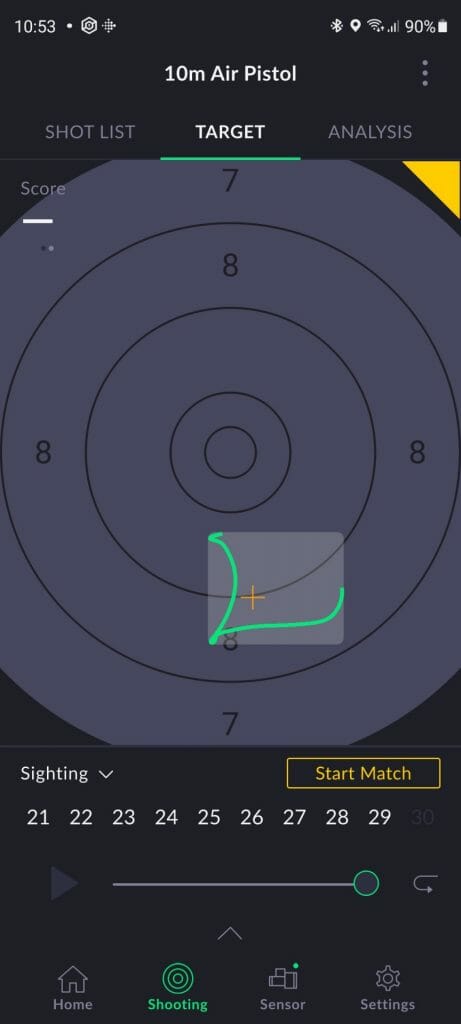
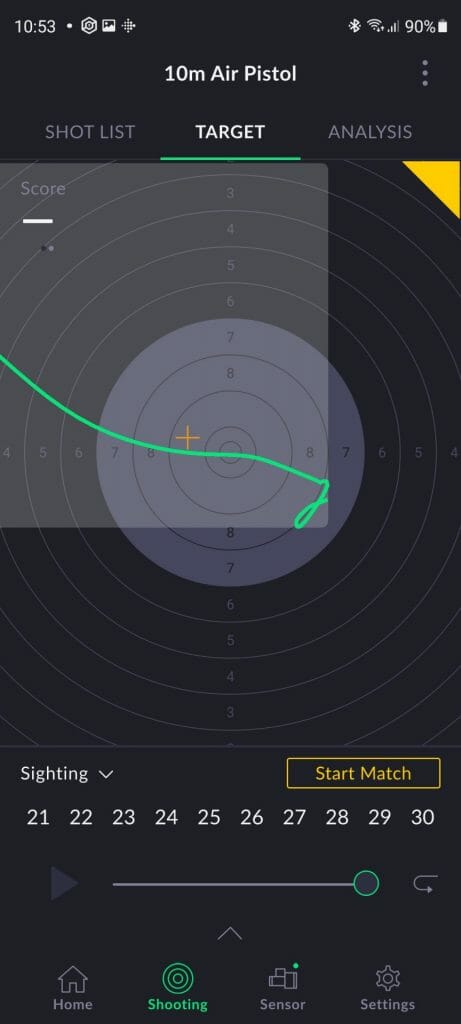
Wow that is one mighty detailed review of the new wireless version..!!
Thanks for taking the time to tap it out for all to read.
Kind regards
Andrew
Thanks a lot Andrew. I had to cut it short because it kept on growing and growing. It has taken a lot of time and effort to do it and your comment motivates me to go through the same effort in the future for more content 🙂